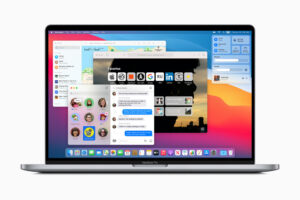Defrag a Mac: The best way to (and why you shouldn’t)

Figure of The best way to defrag a Mac
Defrag a Mac: Your Mac undoubtedly needs to be defragged if it isn’t operating as effectively as it once did. No, not always. Here are several reasons why defragging Macs isn’t all that beneficial, why they don’t need to be defragmented, and what you may do in its place.
Your Mac has to be sped up because it isn’t operating as well as it once did. Disk defragmenting comes to mind as something you used to perform on your old PC; it ought to work the same way on Macs, right? It did speed up the performance of your old PC, after all.
Windows has always featured disk defragging software; in fact, Windows 10 (as well as Windows 8 and Windows 7) automatically defrags every week (you may change how frequently these defrags occur; it’s known as “Optimise Disk” in the most recent OS update).
On the other side, Apple has never incorporated defragmentation software into macOS. You can inquire, “Why is that?” There are a few reasons why Macs don’t have a defragmentation feature, though:
- The kind of fragmentation that Windows PCs are prone to rarely occurs on Macs.
- Modern Macs automatically defrag files; they have done so since OS X 10.2 was released in 2002.
- Moving data around wears out drives, therefore defragging can harm a drive.
- Defragging an SSD won’t help you and will actually harm your drive.
In this post, we’ll cover the reasons why you probably don’t need to defrag your Mac, the unusual circumstances under which you could, the potential root cause of your problems, and how to defrag a Mac if you do.
But first, let’s discuss how data is written to a drive, why PCs require defragmentation, and how things work differently on Macs.

Why do some PCs require defragmentation?
When a file is saved to a computer’s hard drive, the available space is effectively filled. If you’ve been using a drive for a while, there may be a lot of gaps left by deleted files. Windows will save data to one of these gaps when you save them, rather than keeping these gaps empty. (Similar to the picture below, which incidentally shows a Mac application that is no longer accessible.)
defrag a Mac on your computer is very easy.
A video, for example, might need to be spread out over several of these intervals if you want to save it as a huge file.
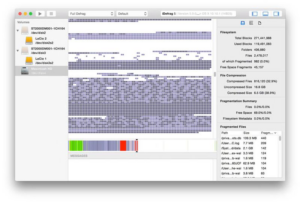
By defragmenting the drive, all of the files are shuffled back to fill in any gaps left by deleted data, preventing further fragmentation of the contents, and fractured files are joined together.
However, this only applies to hard drives, and it does so less frequently now because NTFS (the more recent filesystem) has less of a tendency to fragment data than FAT-32 did (the older file system).
Additionally, defragging current SSDs (also known as Flash drives) is not necessary and, as we will show later, can really harm them.
Why Macs don’t require defragmentation
You probably don’t need to defrag a Mac, as we’ll explain below. We advise against using defragmenting to solve your issues if any of the following apply to you:
- Your Mac’s operating system is not older than 2002; if it is, we urge you to update it.
- You, Mac, have an SSD.
- You won’t be able to use any third-party apps to defrag a Mac if you are running High Sierra or Mojave and your file system has been upgraded to Apple’s more recent APFS because there are none that function with these operating systems.
Defrag a Mac do not require because the file system (originally HFS+ and more recently APFS) avoids fragmentation and defrags files automatically when necessary. If a file has more than eight fragments or is smaller than 20MB, it will be defragged automatically.
Hot File Clustering allowed HFS+, which debuted in 1998, to defragment files as they were being used. The system then became much more adept at avoiding fragmentation with Mac OS X 10.2, which was released in 2002. 2003 saw the introduction of Hot File Adaptive Clustering, which locates files that are regularly visited but infrequently modified and moves them to a specific section of the drive while defragmenting them.
Companies that produce defragmentation software for Macs argue that Apple hasn’t provided enough information on APFS’s operation for them to be able to provide defragmentation tools for the new filing system. Apple’s argument to that would undoubtedly be that defragging APFS won’t be advantageous.
The likelihood is that any issue you are facing with your Mac has nothing to do with fragmented files. It’s worth taking a look at Disk Utility for Macs because it has a variety of tools for diagnosing and resolving system issues. Disk Utility usage instructions are available here, along with a variety of Mac repair advice.
Macs must be defragged when necessary
Only if the following is true will you ever need to defrag your Mac:
- It has a hard disk, your Mac.
- There is not enough room in your storage (we always advise keeping 10 percent of your storage free).
- You routinely save files that are extremely large—more than 1 GB.
Because a hard drive contains moving parts (unlike an SSD) and must move the head around to read the various pieces of the file you want to access, it may take longer to open a hard drive if files are extremely defrag a Mac.
The Mac won’t be able to automatically defragment if there is less than 10% of your storage space available. In this situation, wiping your Mac and performing a clean install may be preferable to attempting to defrag.
Regarding the latter, some Mac users prefer to run a clean install prior to a significant OS upgrade to enhance performance, and doing so will successfully defrag your Mac.
Defragmenting a Mac
Despite everything stated above, are you sure you need to defrag your Mac? Several apps are willing to assist you.
Some of the tools created specifically for defrag a Macs, nevertheless, are no longer being created. One such utility was iDefrag, produced by Coriolis Systems, but the business halted work on it after SSDs were widely used and APFS was introduced with the release of macOS 10.13 High Sierra.
Eng Tool Pro 11
Tech Tool Pro can defragment individual files on a hard disk even though it doesn’t allow defragmenting for APFS volumes and doesn’t suggest using it for an SSD. It reportedly works with Mojave and offers a number of additional features.
5.0 Drive Genius
Drive Genius from Prosoft Engineering offers to defrag a Mac. Regardless of size or fragmentation degree, it will propose to defrag or reorganize the fragmented files after displaying a graphic of how fragmented your volume is. In addition to defragmentation, there are 18 more capabilities available, but if you have macOS 10.13 or later, the Defragment, Repartition, and Rebuild applications are not compatible with APFS.

How to free defragment a Mac
defrag a Mac consolidates related data on your hard drive to speed up the loading of files and apps.You probably don’t need to defrag a Mac, as we’ve explained, but if you decide that you do, you can try one of the tools listed above, though we’d caution that they might cause more harm than good (we think Apple has good reasons for not including such tools as part of the macOS).
The best option is free if you think your defrag a Mac problem: Make a Time Machine backup of your drive, then perform a clean install as previously recommended.
Why would a Mac defrag?
For speedier file and program loading, defrag a Mac groups together similar pieces of data on your hard disk. The files on your hard drive are reorganized during disk defragmentation to make them simpler for your computer to access. A Mac can defrag itself, therefore it is rarely necessary to defrag i
Understanding how your computer saves data is essential to understanding what a Mac defrag accomplishes. On any hard drive, disk fragmentation occurs spontaneously (HDD). The speed at which data may be written to or read from a drive depends on how it is organized.
Should I defrag my Mac?
You don’t need to know how to defrag a Mac because you probably won’t ever need to thanks to all the built-in features discussed above. Apple doesn’t even include defrag software, and defragging may cause your drive to get damaged.
Macs typically don’t require defragmentation. Of course, there are exceptions to any rule. If one of the following holds true, your Mac might need to be defragmented:
- There’s a hard disk in your Mac (HDD). Older Macs and certain specialized iMac models had HDDs, but the majority of recent Macs come standard with SSDs or offer them as an option.
- The storage capacity of your Mac is about full. The operating system can no longer run its auto-defragmentation processes if your hard disk has less than 10% free space.
- On your Mac, you routinely save large files (those that are larger than 1GB). Your drive is definitely stuffed with big files if you frequently work with creative content, such as audio, video, or design files. Although HFC can assist control file fragmentation, your Mac’s performance will eventually suffer as a result.
Check the amount of storage you have on your Mac if your computer is running slowly; it’s possible that your drive is running out of room. In order to make adjustments, you can also test the performance of your Mac.
Must I defragment my Mac?
You probably won’t ever need to know how to defrag a Mac because of all the built-in features stated above, so there’s no need to learn them. Even though defragging has the potential to damage your drive, Apple doesn’t even include one.
Macs typically don’t need to be defragged. There are, of course, exceptions to any rule. If one of the following applies, you might need to defragment your Mac.
Find out the true cause of your Mac’s issue
As we’ve already stated, defragmentation is most likely not the problem.
You may utilize a few apps on your Mac, including Activity Monitor to see what is utilizing CPU and Disk Utility to look for disk issues, and to figure out what is actually wrong.
You might wish to read How to recover data from a damaged Mac if you are using an outdated version of Mac OS X and believe that your drive is genuinely malfunctioning.
We have a number of suggestions for accelerating a sluggish Mac here, which we advise you to go through.
FAQ
Why should an SSD not be defragmented?
The solution is straightforward and succinct: don’t defrag a solid state drive. At best, it will have no effect; at worst, it will waste write cycles without improving performance. Once you’ve done it a few times, it won’t be too difficult for you or hurt your SSD.
What drives don’t require defragmentation?
SSDs don’t require as much defragmenting as traditional hard disks do, but they still need some maintenance, such as running the TRIM program every so often to make sure that deleted blocks are correctly tagged for recovery.
Does a Mac require defragmentation?
For speedier file and program loading, a Mac defrag groups together similar pieces of data on your hard disk. The files on your hard drive are reorganized during disk defragmentation to make them simpler for your computer to access. But since Macs can defrag themselves, it is rarely necessary to defrag a Mac.
Must I defragment my Mac?
The file system on Macs (originally HFS+ and more recently APFS) prevents fragmentation and automatically defragments files if necessary; if a file has more than eight fragments or is smaller than 20MB, it will be defragged automatically. Therefore, Macs do not require defragmentation.
Can a Mac be defragmented?
There isn’t a defragmentation application included with macOS, and there isn’t a Terminal command either. However, you may still defrag your hard disk by using third-party software if your Mac is really old and functioning slowly. Pick the one you prefer, then adhere to the developer’s instructions.
Editor Recommonded
How to cure a Mac’s blue screen
How to restore files on a Mac using Time Machine
How to backup a Mac with Time Machine