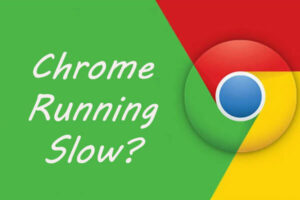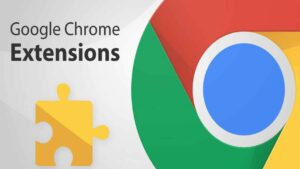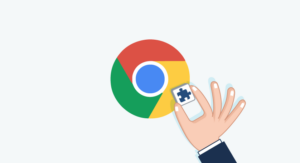How to Clear Browser Cache

Clear Browser Cache
It might be the time to clear your browser cache. It will prevents you from using old forms. And also it will protects your personal information. Clearing cache helps your browser applications to run better. In this tutorial we’re going to discuss about how to clear browser cache. We will show you different browsers and the way to clear cache in this article. Let’s get started.
Firefox clear cache
If you are using Firefox as your browser, here is the way to clear browser cache.
- Click on the menu button and then select Options.
- Choose the Privacy & Security panel.
- Click on Clear Data which is in the Cookies and Site Data section
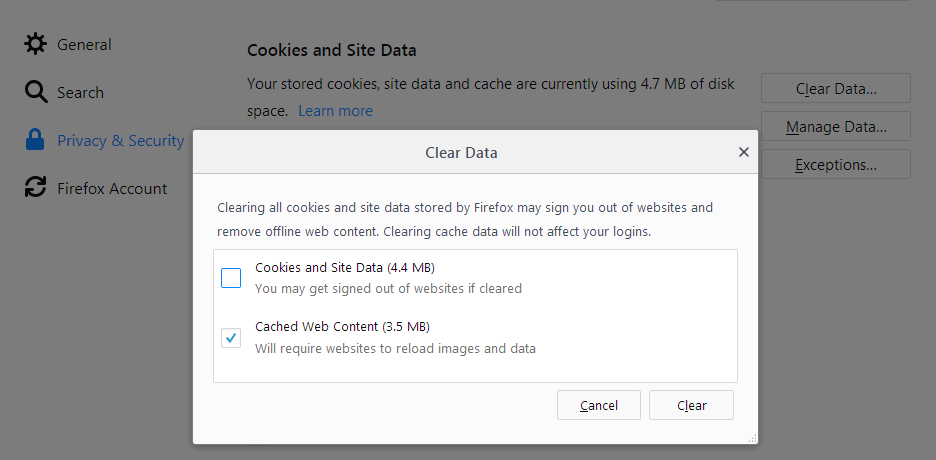
4. There will be a check mark in front of Cookies and Site Data. Remove it.
5. Enter check mark in front of Cached Web Content. Then click the Clear button.
6. Next close the about:preferences page. If you make any changes, they will be automatically saved.
You can clear cache in Firefox using above method. There is another method also.
- Click on the Library button > History
- Click Clear Recent History which is in next to Time range to clear
- There will be a drop-down menu and select Everything
- Choose Cache in the items list. If you want to keep some items, don’t click on them.
- Finally click the Clear Now button.
Chrome clear cache
If you are using chrome, here is the way to clear cache. Choose one that suits to you. Because the method you need follow is different in computers, android devices and iPhones.
Computer
- Open Chrome on your computer.
- Click on More, which is at the top right.
- Next click More tools > Clear browsing data
- You need to select a time range at the top. If you want delete everything select All Time
- Check the boxes which next to Cookies and other site data and Cached images and files.
- Finally click on Clear data
Android
- open the Chrome app on your android phone or tablet.
- Tap on More, which is at the top right.
- Select History Clear > browsing data.
- You need to select a time range at the top. If you want delete everything select All Time
- Check the boxes which next to Cookies and other site data and Cached images and files.
- Finally tap on Clear data
iPhone and iPad
When you clear cache and cookies in your chrome app, browser might sign you out of your Account.
- Open the Chrome app in your iPad or iPhone.
- Tap More which is at the bottom.
- Check the boxes which next to “Cookies, Site Data,” and “Cached Images and Files.”
- Finally tap on Clear browsing data.
Internet Explorer Clear Cache
- There will be a gear icon in the top right-hand corner. Select it and then click Safety > Delete browsing history. A new window will be appeared.
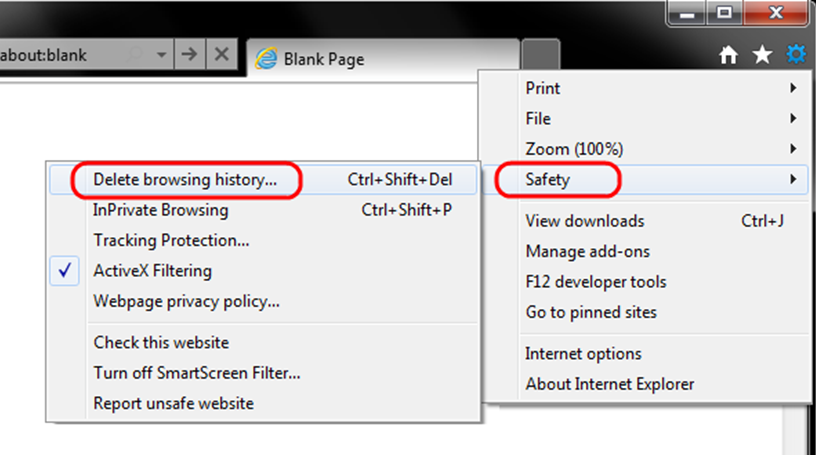
2. In new window, uncheck the first check box and check 2 and 3 check boxes. Then click clear delete button.
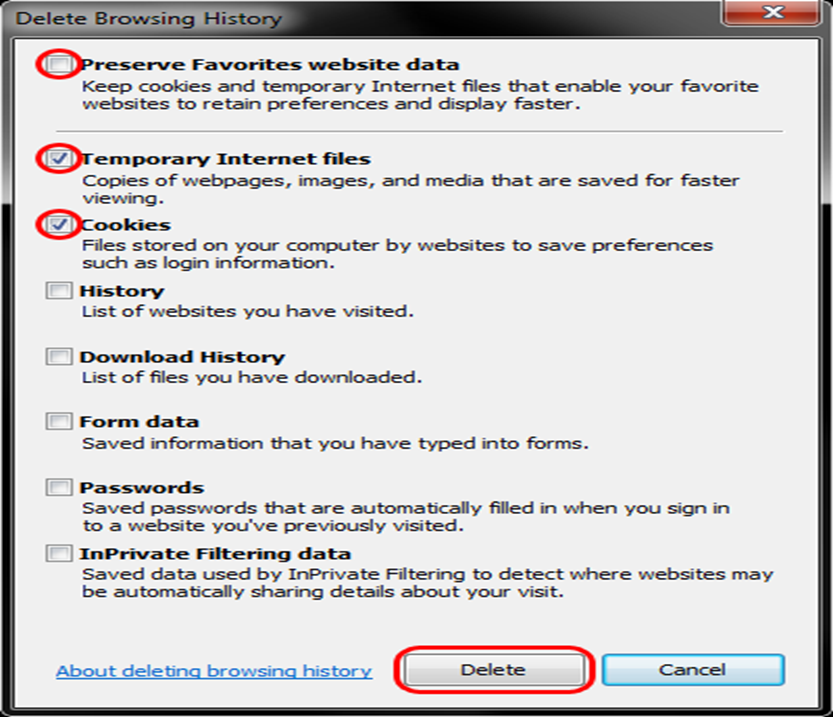
3. After the deleting process has completed, you will be able to see a message at the bottom of the Internet explorer window like below.

Safari Clear Cache
- Click on the Safari tab which is at the top right of your screen. Then there will be a drop-down list and choose Preferences.
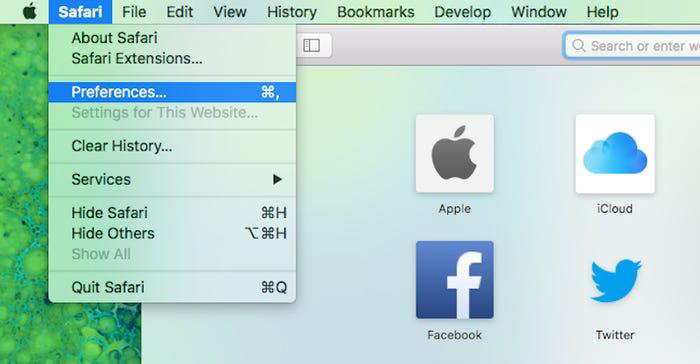
2. A menu will pop up and click on the Advanced tab
3. There will be a box named Show Develop menu in menu bar at the end of the tab. Select it and then close the Preferences menu.
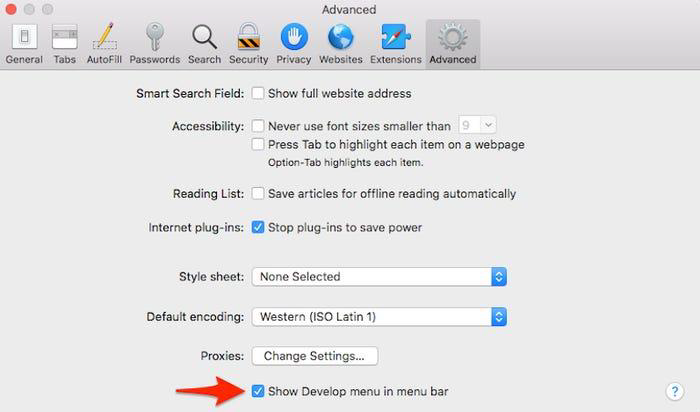
4. Click on the Develop tab which is at the top of your screen in Safari menu.
5. Then there will be a drop-down list and choose Empty caches.
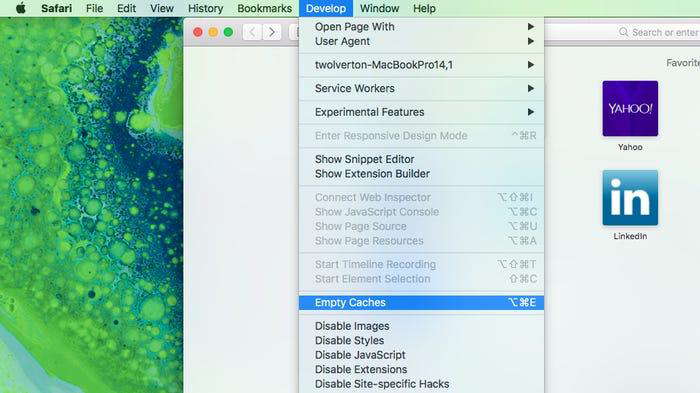
If you want to clear your browsing history, follow below steps.
- Click on the History tab which is at the top of your screen in Safari menu.
- Then there will be a drop-down list and choose Clear History which is at very bottom.
- A box popes up and choose the time frame you want. There are options to choose clear the last hour, today, today and yesterday, or all history. Choose which you want and then click the Clear History button.
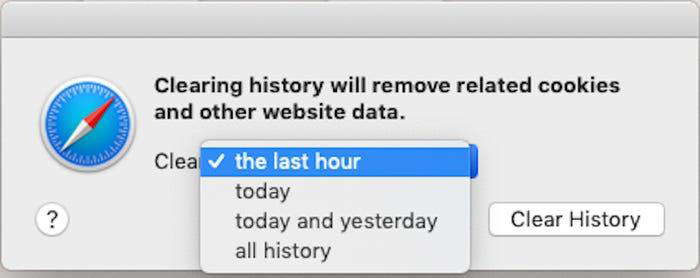
If you are not sure to choose a time frame, you can go back and clear out more later also. If you have opened any tab when you are clearing cache, those tabs will remain. After this process try to open a new tab and you will see there is no Frequently Visited section. It will appear again when you build your browsing history again.
How to clear the Safari cache on iPhone, iPad, or iPod
There are two methods to clear cache in your Safari mobile app. If you follow first method, you can delete your entire browsing history and cache. Here are the steps,
- Firstly open the Settings app.
- Then tap on Safari.
- Next tap Clear History and Website Data
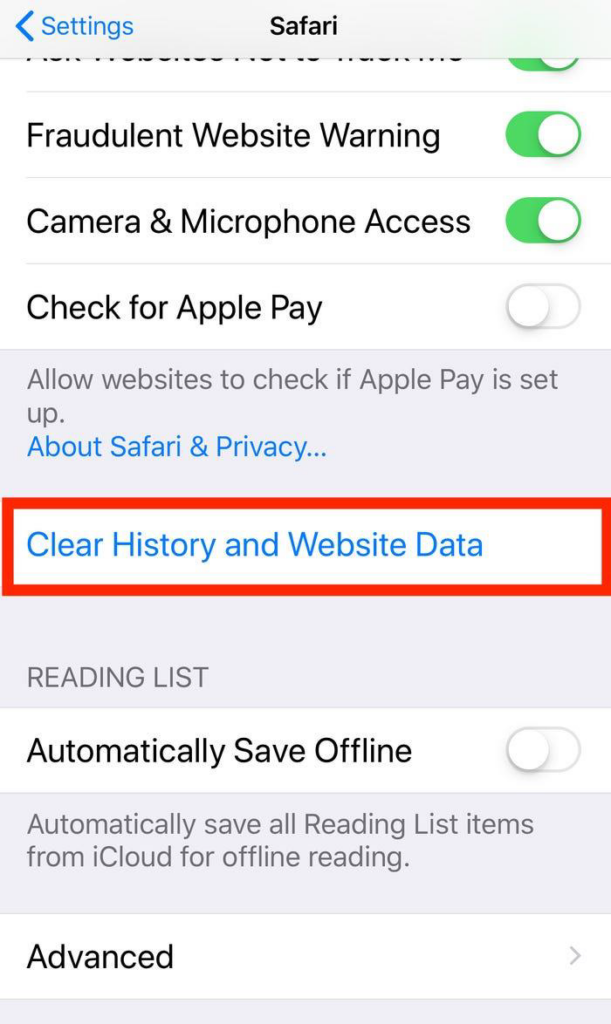
4. A new screen will pop up and select Clear History and Data. When you are doing this on your iPhone or iPad, your history on your connected devices and computers will be cleared also.
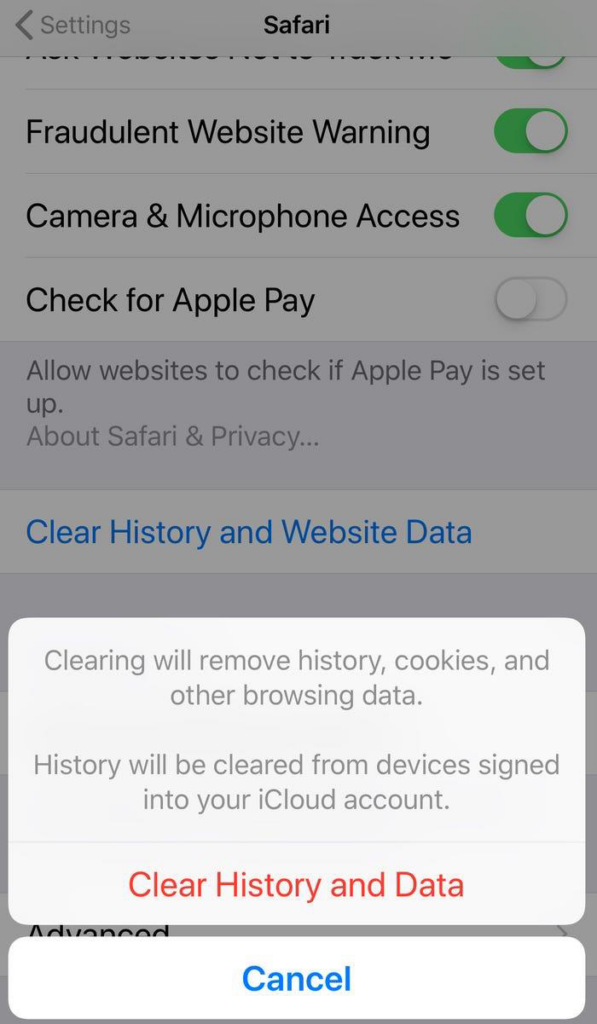
If you only want to clear your cookies you can follow below steps. It won’t delete your browsing history.
- Firstly open the Settings app.
- Then tap on Safari.
- Next tap on Advanced.
- Tap on Website Data.
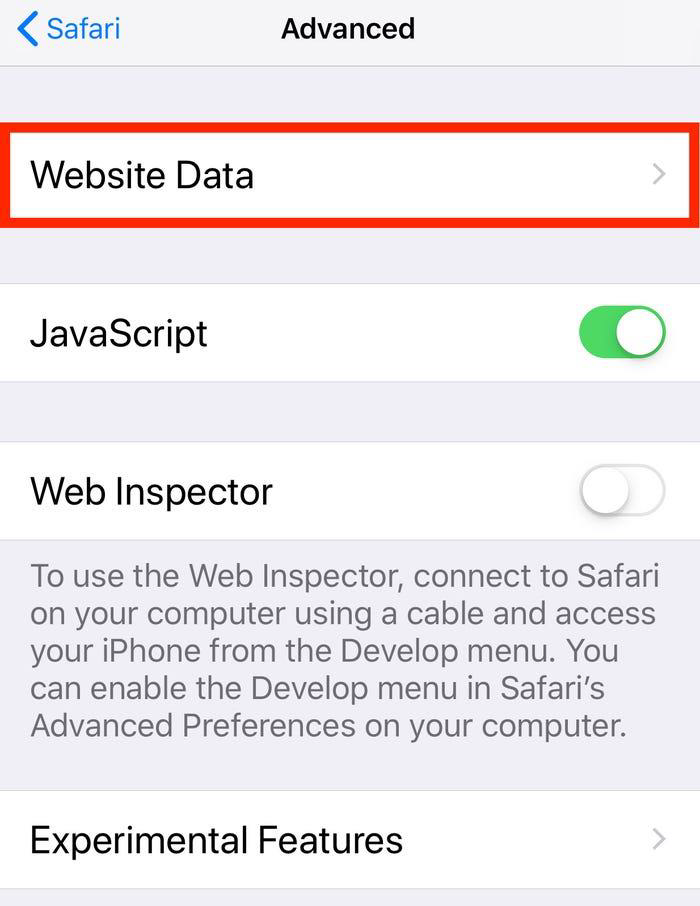
5. Select Remove All Website Data
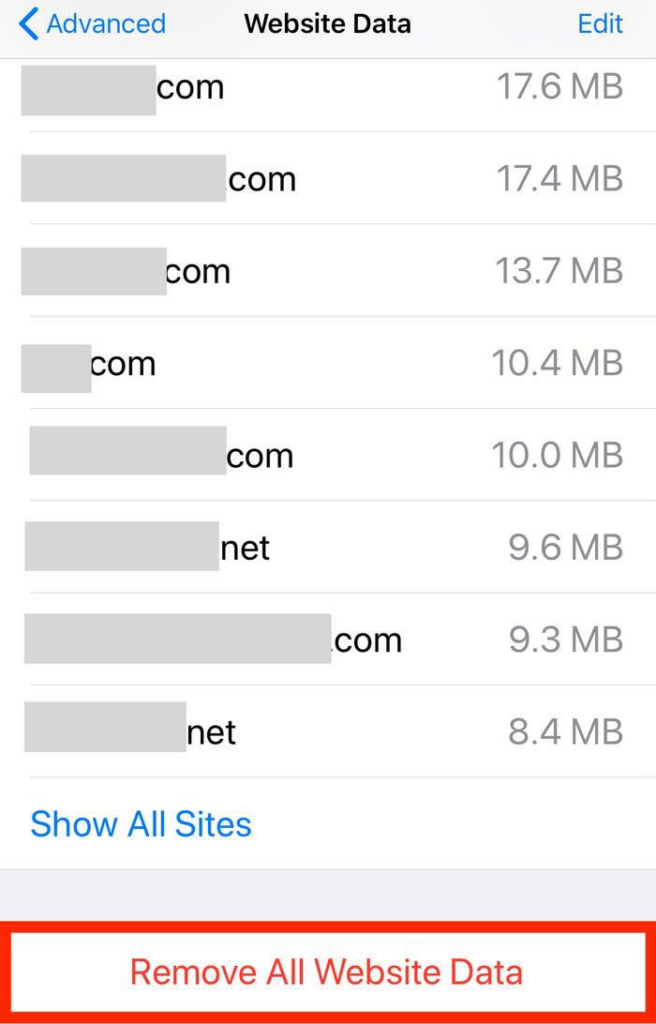
Before following above steps, you may wat to check iCloud settings and make sure to preserve your passwords
What happens to saved passwords when you clear your cache
You might have experienced this before. When clearing your cache, it can clear your passwords as well. If you have logged with websites, your browser will logged out from them when clearing cache. Therefore you need to save your passwords in your browser. Then you could automatically log in to those sites.
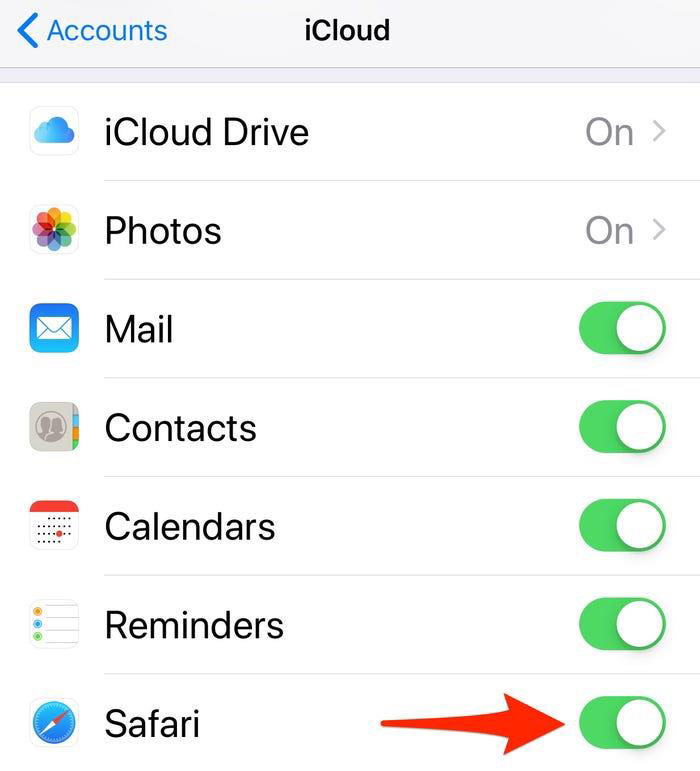
If you are using Apple devices, you can do it. Go to iCloud settings on your device and make sure to check the box for Safari. If you have checked this box, any passwords that you save your browser will be safe.
Read more
Frequently Asked Questions
What’s the difference between clear data and clear cache?
There is a difference between clear clear cache and data. Clear cache means the process of deleting temporary data. Some apps can open slower when you open it just after clearing cache. Clear data storage means permanently deleting all the app data. We recommend you to delete from inside the app.
Is cached data important?
Websites, apps, and games all use of cache files to give you a better experience. Cache isn’t only used by Android devices but also it is a function of desktop browsers and other software applications. If the don’t use cache, your device would have to reload elements like images every time you accessed them.
How often should you clear cache on Android?
You don’t have to do it regularly. Just do it when it needs like when it takes up an increased amount of storage and troubled the performance of your Android smartphone. Because old Cached data can be caused for larger performance problems in your device. Clearing cache will boost the speed of your apps. It will resolve problems with your phone’s battery, speed, and its security also.
Read More:

Meet Jane Madison, a tech aficionado armed with a Bachelor’s degree in Computer Science, and the creative force behind the written tapestry at Creativeoutrank LLC.
With a solid foundation in Computer Science, Jane seamlessly blends her technical acu... Read more