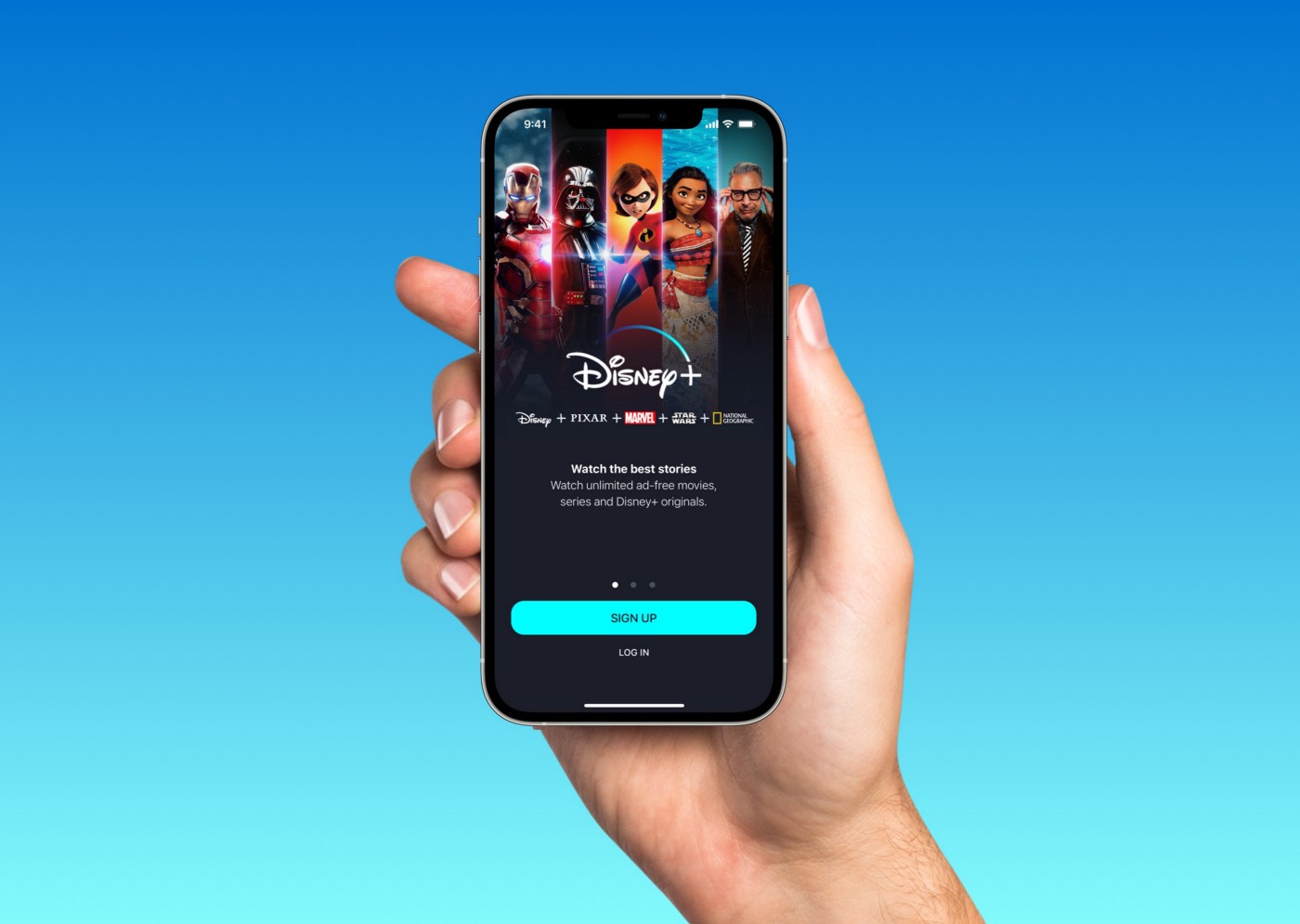Do you wanna know how to cancel the Disney Plus subscription on iPhone. If yes, this tutorial will show you an easy method. There are two ways to cancel the Disney Plus subscription. You can either use the settings menu on your iPhone or the internet browser. Both methods take just a few minutes.
1. Using internet the browser
Follow the below steps to cancel the Disney Plus subscription on iPhone using the Internet browser.
- Visit www.disneyplus.com ( The official website of Disney Plus) using your phone or laptop
- Log in to your Disney Plus account with your credentials
- Next, select the profile icon on the next window
- Select the account option
- Select the subscription. An option of Disney Plus monthly will appear
- Choose the option “cancel subscription”
- Select your reason for canceling the subscription
- Then confirm that you want to cancel your subscription by clicking the continue button.
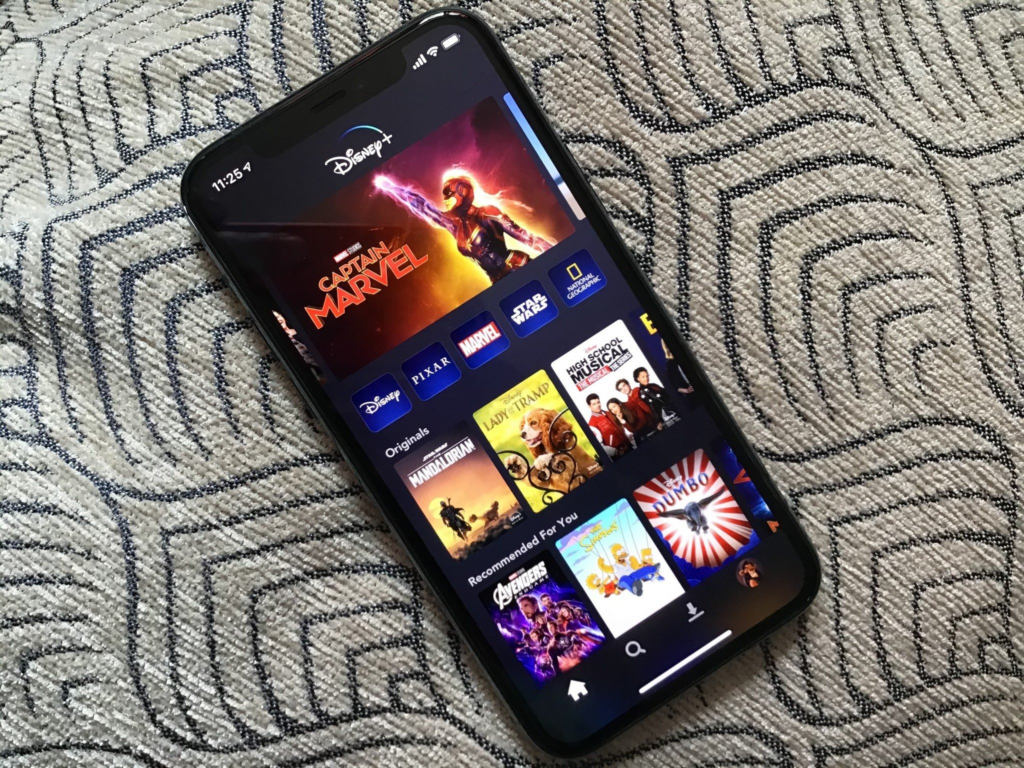
2. Using iPhone settings
Follow the below steps to cancel the Disney Plus subscription on iPhone using the iPhone settings.
- Open your iPhone’s settings
- Select your name given on the top of the screen
- Choose the option “subscription”
- Select the Disney Plus option
- Select the Cancel subscription option and it will cancel the Disney Plus subscription on iPhone.
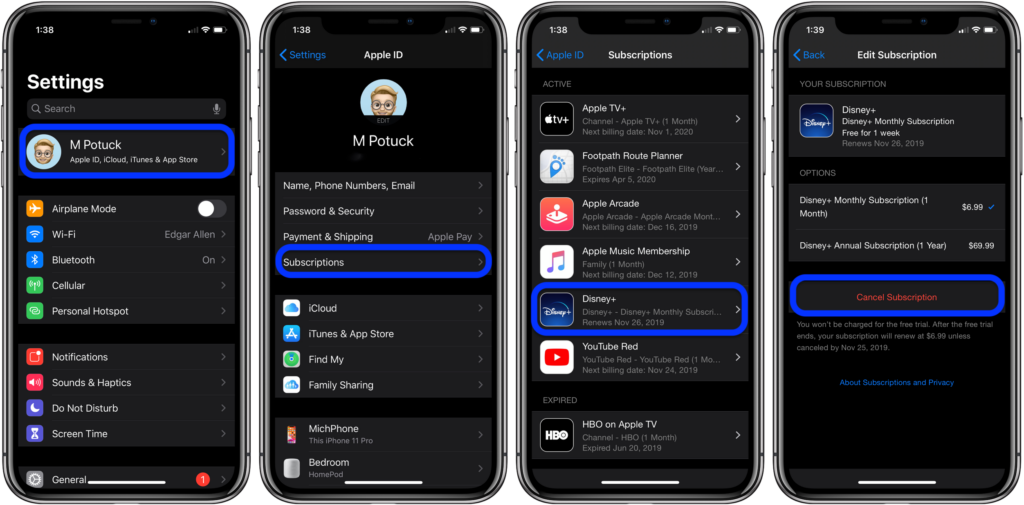
Additionally, here we’ll tell you how to cancel the Disney Plus subscription on android.
Cancel the Disney Plus subscription on android
- Launch the Google Play Store on your Android device
- Hit on your profile picture
- Hit the Payments and subscriptions option
- Choose the option “subscription”
- Choose Disney Plus
- Choose the option “cancel subscription”. After that follow the pop-up instruction on your screen
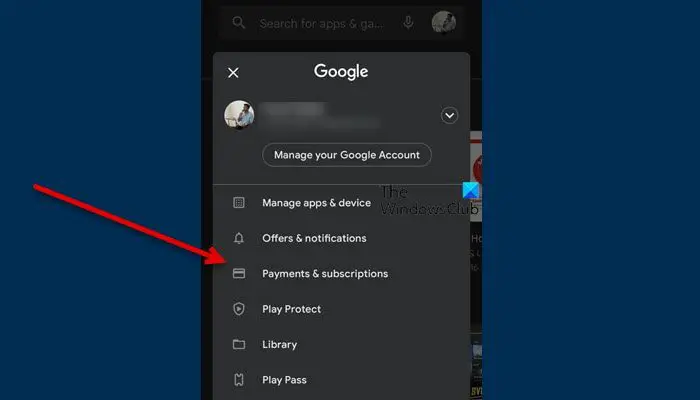
Above two methods will help you to cancel the Disney Plus subscription on iPhone. If you want, you can sign up again at any time. Then you can enjoy the Disney Plus streaming platform again.
Posts you may like
Frequently Asked Questions
How do I cancel Disney Plus on your iPhone 11?
If you want to cancel the Disney Plus subscription on iPhone 11, you can follow the step-by-step procedure we mentioned above. it doesn’t matter what your iPhone is. The steps are the same and feel free to follow them.
Can I remove my Disney Plus subscription at any time?
Yes, you can cancel the Disney Plus subscription at any point in time. As well as, you can sign up with your subscription again at any time. After that, you can enjoy the Disney Plus streaming platform as usual.
How do I delete my Disney Plus account?
Follow these steps to delete your Disney Plus account. Firstly navigate to the Disney Plus website and go to communication choices. Then choose the Disney account. After that Login with your Disney Plus credentials. Then scroll down to the bottom of the page. Choose Delete account option.
What Does Disney Plus Cost on the iPhone?
With Disney+ Basic or Disney+ Premium, enjoy limitless entertainment: Disney+ Basic: For $7.99 a month, get Disney+ (With Ads). Disney+ Premium: For $10.99 per month or $109.99 per year, you can access Disney+ (Ad-Free).
How can I check if I have a Disney+ subscription?
Use the Disney+ app on your smart device or your computer browser to log in. Go to the Account page by navigating. Find the section under “Subscription.” Choose Billing History.
How can I add my Disney Plus subscription?
Enter your Disney Plus login information. visit your profile (click on your profile icon). Choose “Account.” “Switch to Disney Bundle” should be chosen. Type in your payment details. Simply click “Agree & Subscribe.” You see a confirmation screen that reads, “Your account is ready to go!”
Why am I unable to find my Disney Plus subscription?
Disney Plus won’t admit your subscription if you buy a new subscription using a different email address. Even you might run into Disney Plus login problems. To correct it, make sure you regularly sign up for Disney Plus using the same email address you use to log in.

Meet Jane Madison, a tech aficionado armed with a Bachelor’s degree in Computer Science, and the creative force behind the written tapestry at Creativeoutrank LLC.
With a solid foundation in Computer Science, Jane seamlessly blends her technical acumen with a flair for storytelling. Currently contributing to Creativeoutrank LLC and their websites, her writing spans the diverse realms of technology.
Jane’s articles are a journey through the ever-evolving landscape of technology, offering insights into the latest trends and innovations. Beyond the confines of code, she delves into the dynamic world of tech, providing a unique perspective on its impact on our lives.
Join Jane Madison on this literary expedition, where every piece is a fusion of technology and the captivating scenes that unfold before her discerning eyes.