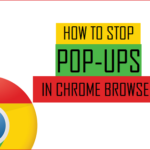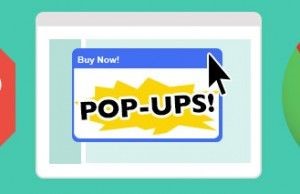
As it stands, Google does a pretty good job of keeping pop-ups under control in its Chrome browser. A sea of pop-up windows invading your traditional browsing experience usually indicates a problem: Your default settings are messed up.
Below we list a number of detailed ways to prevent pop-ups in Chrome, from running a malware scan to creating an exception list. Having the latest version of Google Chrome is the easiest way to get started Newer builds have better pop-up blocking capabilities, so navigate to chrome://settings/help in your browser to check for any available updates.
Managing pop-up blocking in the Chrome browser starts with five basic actions:
Enable the pop-up blocking feature in Google Chrome
- Click on Chrome’s menu icon in the upper right corner of the browser. Then select “Settings” from the list below
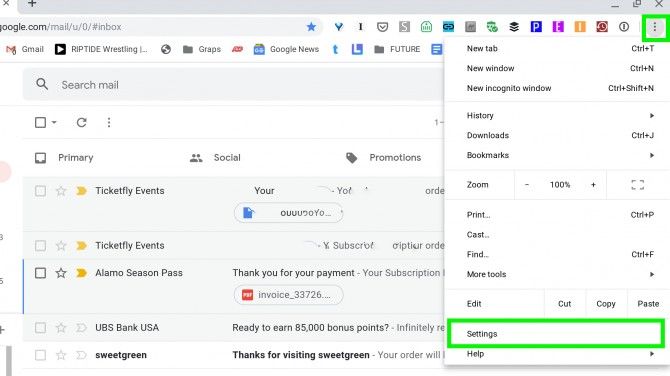
- Type “pop” into the Search settings field.
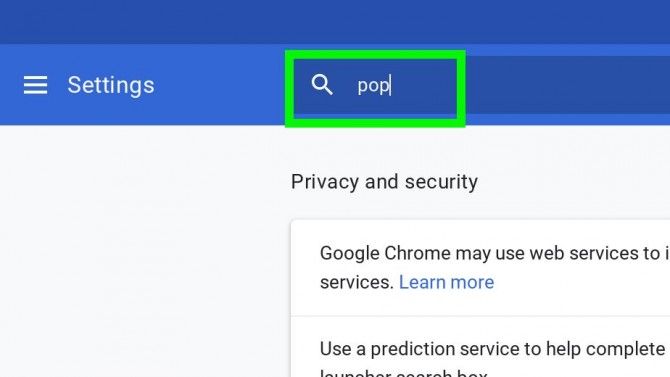
- Click “Site Settings.”
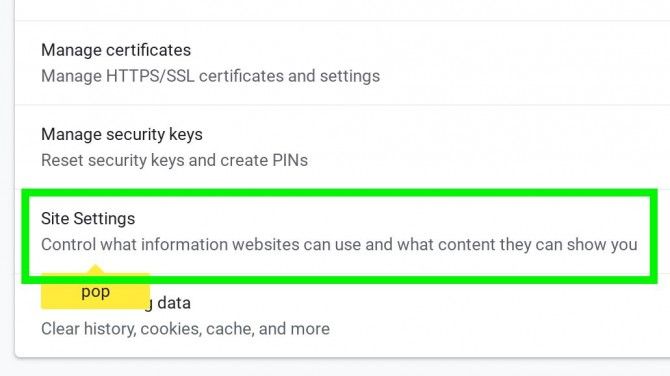
- It should be blocked under the pop-up. (If it’s allowed, click Pop-ups and redirects.)
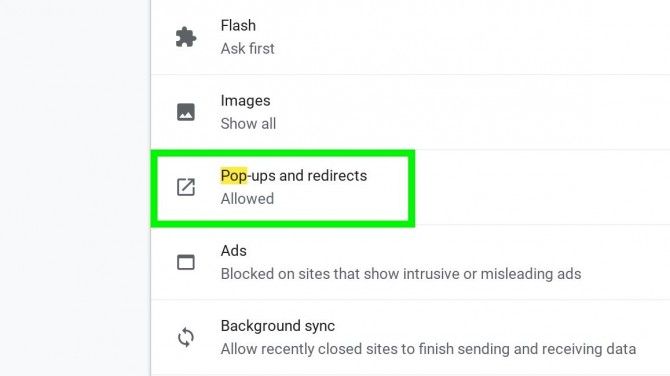
- Turn off the switch next to Allowed.
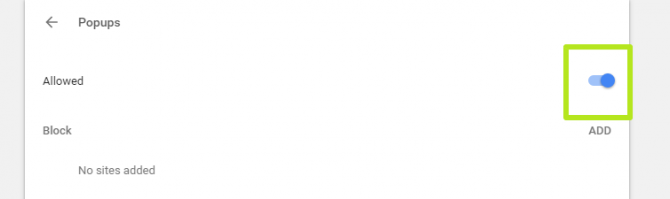
Check your approved list of sites
- Follow steps 1 to 4 above.
- Scroll down to Allow and click on the three dots icon.
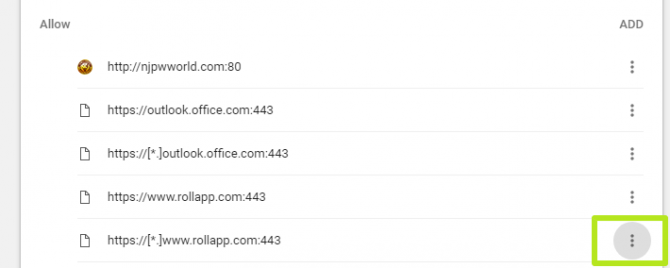
- Select Remove.
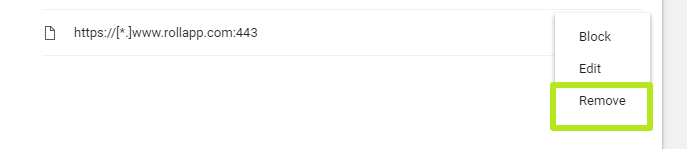
- Repeat steps 1 through 3 as needed.
Scan for malware
- Search Google to find and install an antivirus program like Malwarebytes Anti-Malware (opens in a new tab). Because pop-ups may not appear on the websites you visit. They may start with annoying software that causes some trouble to your system. Download an antivirus software of your choice and install it.
- Run a full scan of your system – preferably in safe mode. If you can’t find anything, try another app or two to be sure. (Avast is another good option.)
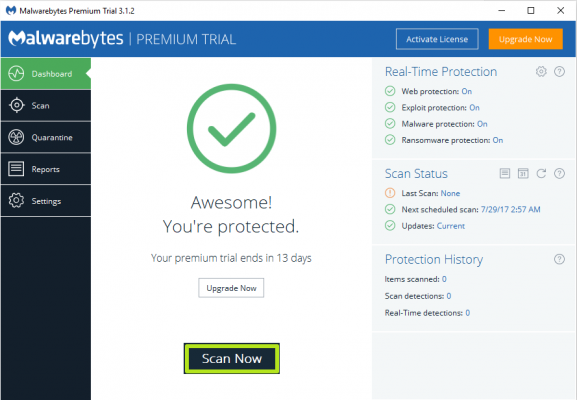
Uninstall odd software
Go to your Windows Control Panel (or Settings > Applications Windows 10).
Select any suspicious programs to remove. Be on the lookout for anything that looks a little… Maybe an app you accidentally installed as a package deal with an app you really want. A strange game-sound program that somehow disappeared; Or anything that just doesn’t seem right. If you don’t recognize (or use) an app you’ve installed, you might want to consider uninstalling it. That may be the source of your pop-up problems.
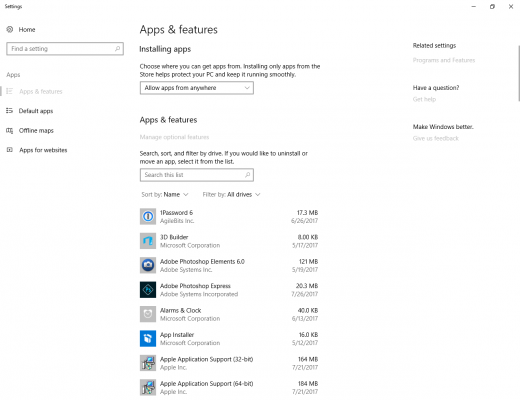
Note
If you have no idea whether an installed program is “good” or not, err on the side of keeping it, lest you accidentally remove something quite critical to the healthy operation of Windows).
Frequently Ask Questions
Why do pop-ups keep appearing in Chrome?
If you get pop-up windows while browsing in Google Chrome, it means that the pop-up blocker is not configured properly or some other software is Avoiding the browser’s pop-up blocker.
Why am I suddenly getting pop-up ads?
Pop-up ads have nothing to do with the phone itself. They are caused by third-party apps installed on your phone. Ads are a way for app developers to earn money, and the more ads are displayed, the more money the developer earns.