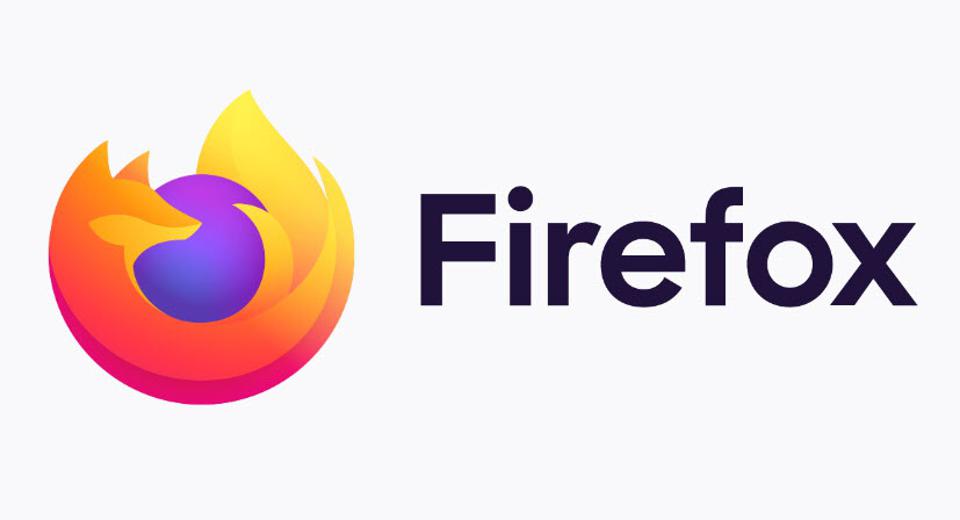Clearing cache in any browser helps to speed up the browser specially when its troubling with its performance. There are many browsers like chrome, Firefox, Safari and so on. Firefox is one of the most popular browser among them. In this tutorial we are going to discuss about how to clear the cache in Firefox.
Firefox store some temporary files like images, style sheets, and multimedia content from sites that you visited. Those files help to load those pages quickly when you get back to there. The problem it takes large storage from your hard drive and mobile devices. It caused to slow down your browser. That’s why clearing cache in web browsers are important. It’s not a difficult. You can do it easily both on your desktop and mobile devices. You can do it without losing important data like cookies and your browsing history.
How to clear the cache in Firefox: In the desktop browser
- Open the Firefox desktop browser. There is a three line button at the top right corner. Select settings and then select privacy and security which is on the left hand side.
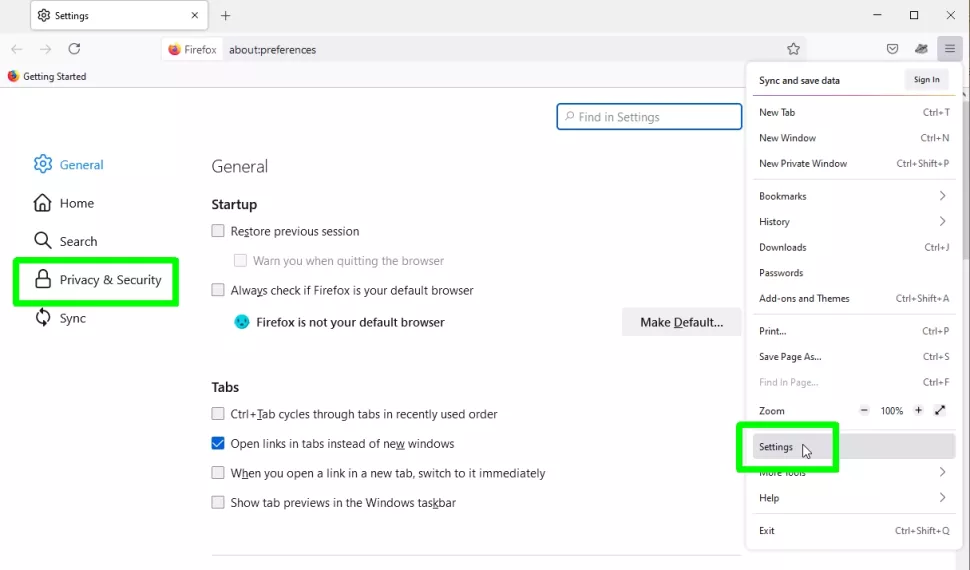
2 Go to the Cookies and Site Data section. You can see how much disk space have used to store cookies, site data and cache. Look at below example. More than 1 Gb has been used for store cookies, cache and site data. Next Clear Data and continue process.
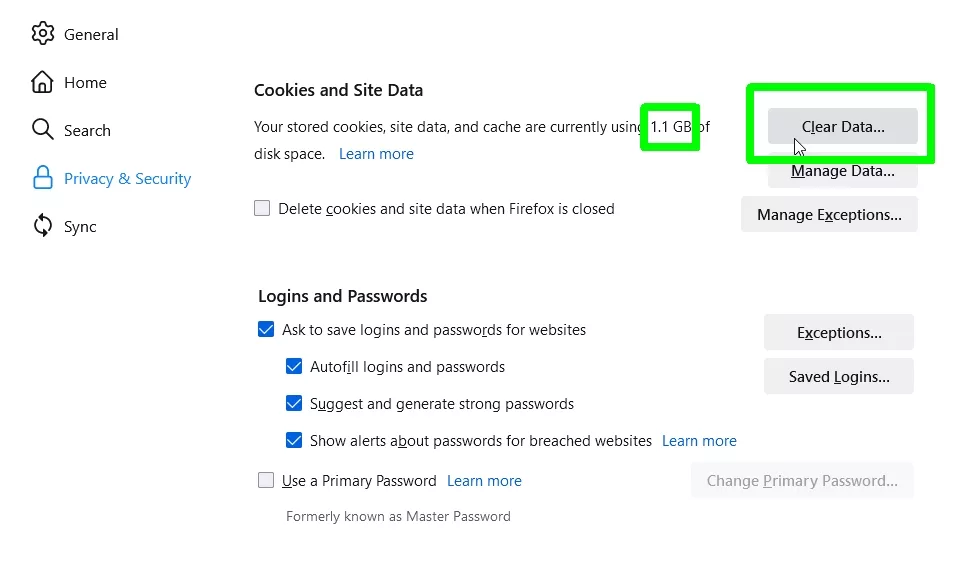
3 The clear data box will appeared. Check on the box in front of Cached Web Content. You can also delete cookies by checking the box in front of Cookies and Site Data. Then click on clear button.
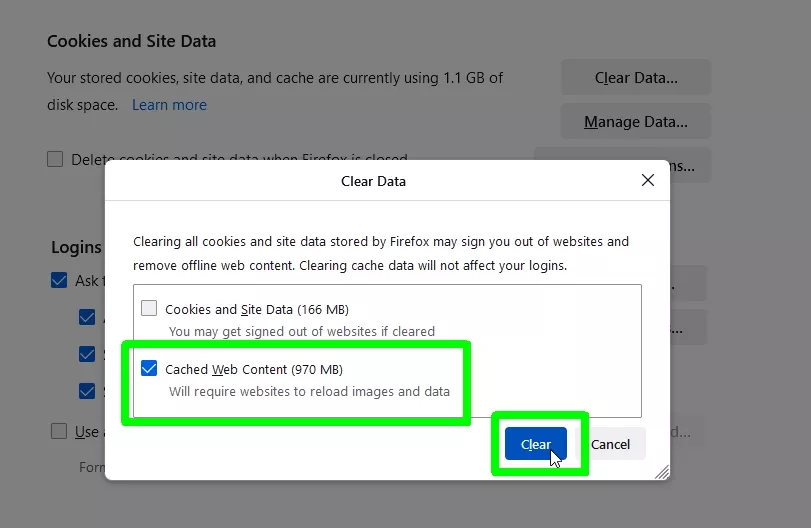
There is another way to clear cache in desktop. Open Firefox and click on three line menu button. Then select History > Clear Recent History. Select Everything from drop down list in the time range to clear section. Then uncheck all the boxes in the History section excluding Cache. If you wanna clear Browsing History you can check box in front of it. Finally click on OK.
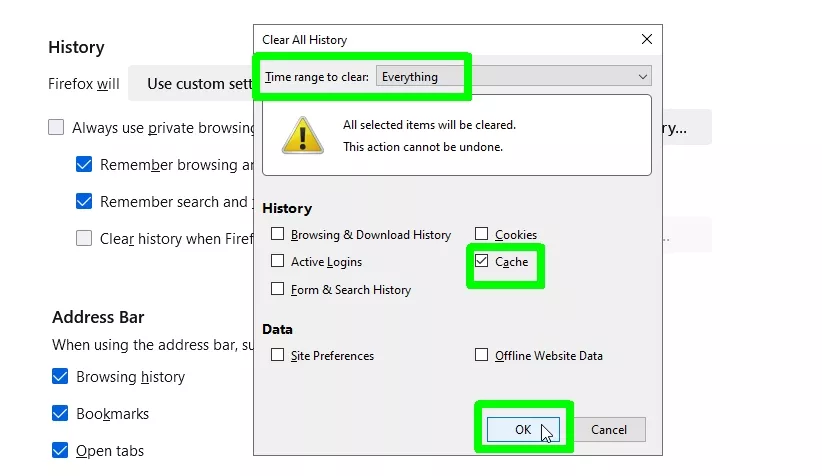
How to clear the cache in Firefox: In the Android browser
- Open the Firefox app in android device and select the three dot menu icon which is in the corner of the screen. Then select settings. Scroll down to Privacy and Security section and select Delete browsing data.
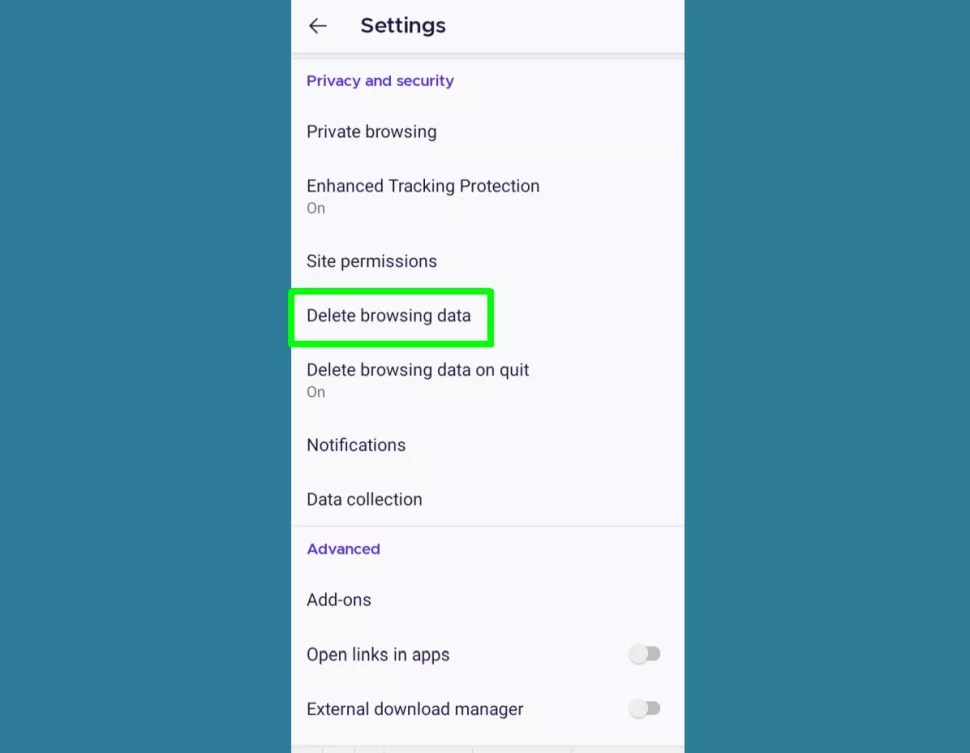
2 There are few options in this section. Uncheck all the boxes except the box in front of Cached images and files. Then tap on Delete browsing data. After process is completed, you can see message which says Browsing data deleted.
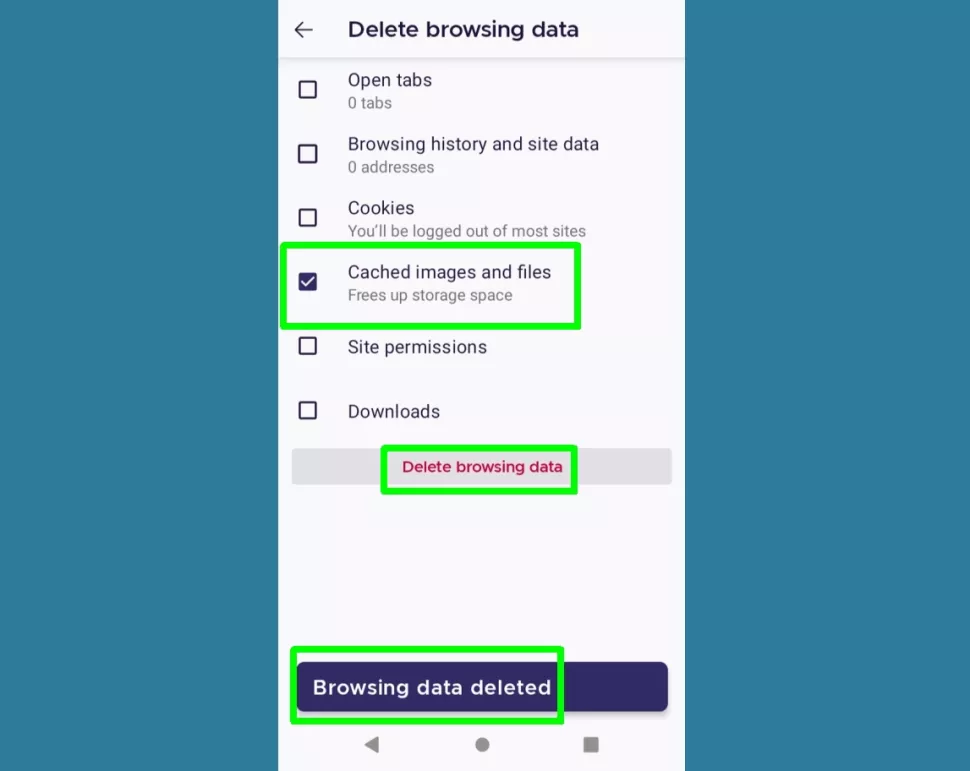
3 There is a way to clear cache automatically when close the app. For set it up, go to Settings and select Delete browsing data on quit. Then switch on that option and select Cached images and files section again in options. Look at below example. Firefox will delete data every time you exit from the browser from now on.
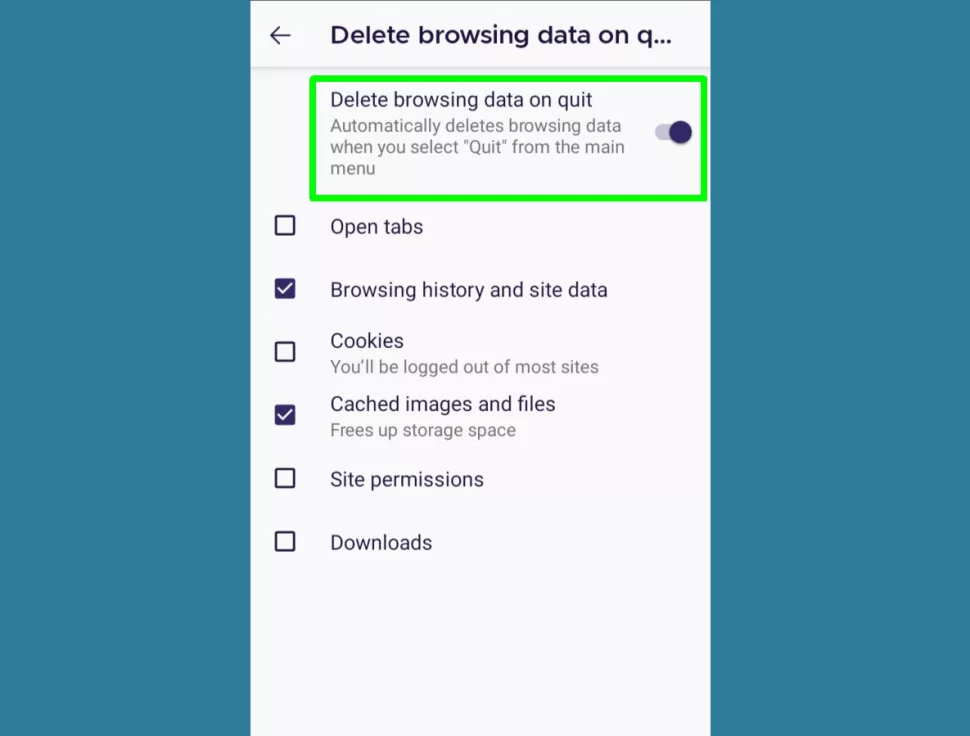
How to clear the cache in Firefox: in the iOS browser
- Open the Firefox app in iPhone and iPad and select the three line menu icon which is in the corner of the screen. Then select settings. Scroll down to Privacy and Security section and select Choose Data Management.
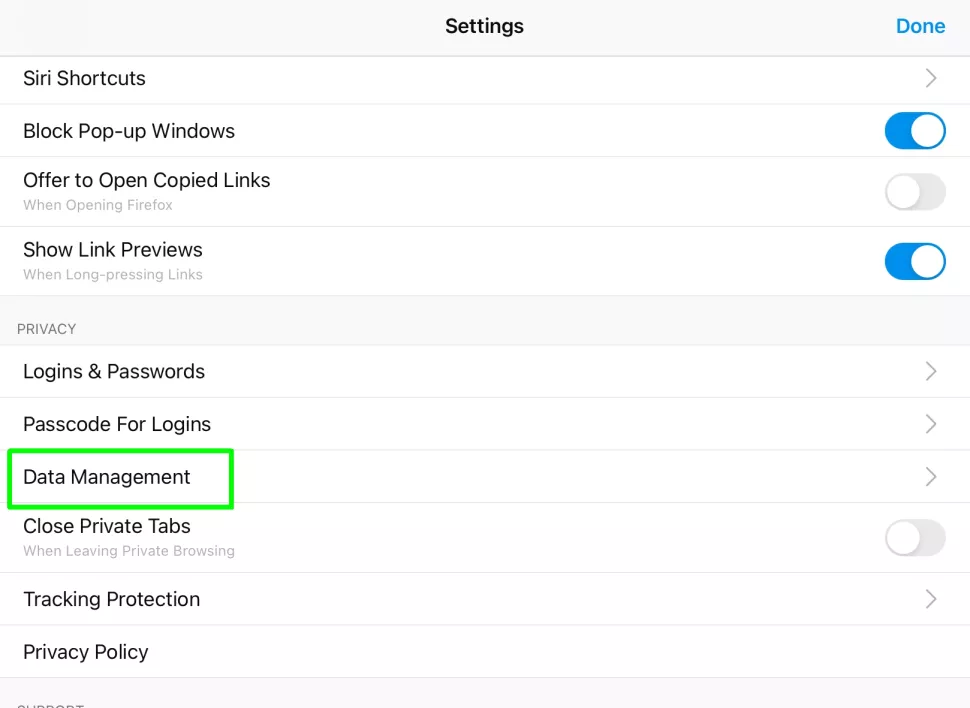
2 switch on options select Cache and Offline Web Site Data. But don’t switch on any other options if you don’t want clear browsing history, cookies and downloads. Then tap on Clear Private Data click OK. Then your browser’s cache will be deleted.

You can choose a method which suits to your device from above methods. Then clear cache in your Firefox browser and speed it up.
Frequently Asked Questions
What is cache?
In computing, a cache is a high-speed data storage layer. It stores a subset of data, typically temporary in nature. Future requests for that data can be processed faster than accessing the primary data location would allow.
Is it OK to clear cached?
It is a good thing to clear your browser cache. Because it prevents from using old forms and protects user’s personal information. It also helps browser applications to run better on your computer. It speeds up your browser.
How often should I clear my cache on my phone?
Clearing your Android app cache can free up storage space. It also speeds your device speed. If you need more storage you can clear the cache of the apps that take the most space on your device. It’s better to clearing app cache every few months. It will prevent your phone from getting too full.

Meet Jane Madison, a tech aficionado armed with a Bachelor’s degree in Computer Science, and the creative force behind the written tapestry at Creativeoutrank LLC.
With a solid foundation in Computer Science, Jane seamlessly blends her technical acumen with a flair for storytelling. Currently contributing to Creativeoutrank LLC and their websites, her writing spans the diverse realms of technology.
Jane’s articles are a journey through the ever-evolving landscape of technology, offering insights into the latest trends and innovations. Beyond the confines of code, she delves into the dynamic world of tech, providing a unique perspective on its impact on our lives.
Join Jane Madison on this literary expedition, where every piece is a fusion of technology and the captivating scenes that unfold before her discerning eyes.