Send your list to friends and family
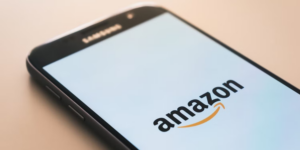
Creating an Amazon wish list is a great way to manage your shopping list and a list is great for personal use and sharing your wish list helps friends and family see what items you’re looking for. Furthermore, it’s perfect if you’re putting together a birthday list or a Christmas list.
Now we’ll show you how to share your Amazon listing on the mobile app and desktop website. If you’ve never created a wish list, follow our guide on how to create one. Don’t worry about the privacy settings on your list, it will automatically change when you share it.
Both methods have slightly different sharing options, but both will allow you to create and share a wish list link.
Share your Amazon Wish List on your Android or iPhone
These instructions are the same for Android and iPhone. You can share text message via social media and messaging apps. This is a sightly better way to have it as your list than a desktop one.
- Open the Amazon app.
- Tap the Profile button.
- Tap Your Lists to access the list page.
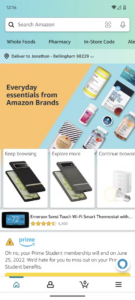
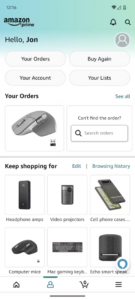
- Select one of your lists.
- Tap the Invite button in the upper-left corner of your screen.
- Select one of the viewing options:
- View Only prevents anyone from making edits to your list.
- View and Edit only allows people to add or remove items.
They can’t change the list name or settings, nor can they set themselves as the list owner.
- Select one of the preselected options to share your list, or tap More to share through an app.
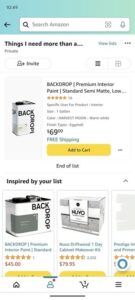
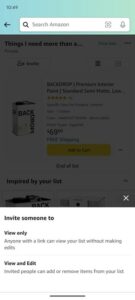
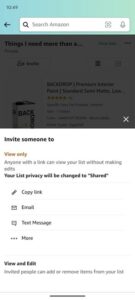
Share your Amazon Wish List on your Mac or PC
This is how you share your wish list when you log into your amazon account from a desktop web browser.
- Open the Amazon Website.
- Click the Account & Lists drop-down menu in the upper-right corner of your screen.
- Click Your Lists to access the list page.2 Images
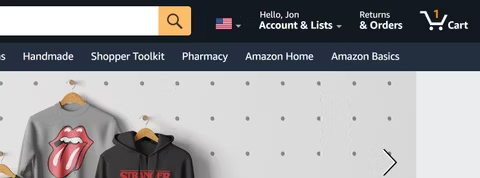
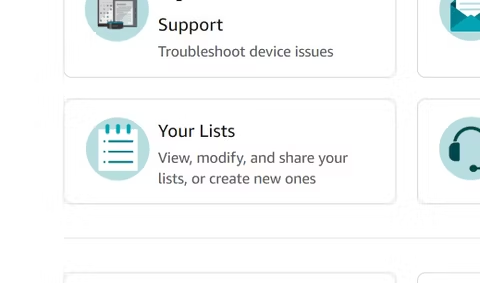
- Select one of your lists.
- Click the Invite button in the upper-left corner of your list. You can also click Send list to others in the upper-right corner of your list.
- Select one of the viewing options:
- View Only prevents anyone from making edits to your list.
- View and Edit only allows people to add or remove items. They can’t change the list’s settings or set themselves as the list owner.
- Click Copy link to create a wish list link or select Invite by email
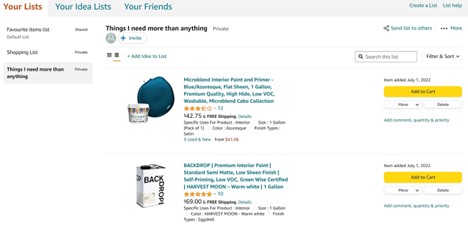
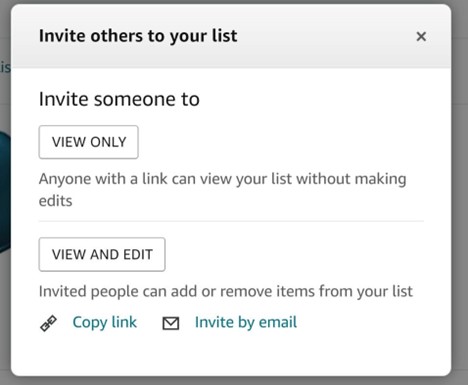
Share your Amazon Wish List to ensure everyone knows what you want
An amazon wish list can be used to create a birthday list, gift registry in cooperation with gift ideas for someone else. Great for keeping track of deals, especially for events like Amazon Prime day.
Frequently Ask Questions
How do I share my Wish List with friends?
How to Share. Tap a ‘Share’ button on the right top of the wish list tab, and select the products what you want to share. Choose the way of sharing with your friends and family such as facebook, twitter, messenger
Why can’t I share my Amazon Wish List?
Changing the privacy setting of a wish list. From your list page, click More > Manage List. Under Privacy, select Public or Shared. With public, anyone can search and find the list; With Shared only people with the direct link can see it.
How do I share my Amazon link?
Go to the item or page on Amazon.com that you want to link to. Click on the Facebook “f” logo or the Twitter bird logo. To share on other social media outlets, you can select the “Text” option and copy the link to that social media post.
Our Recommendations
7 Easy steps to change the shipping address on an Amazon order
