Is your pen drive infected with a virus? Do you want to remove Viruses from Pen Drive without losing data? This will not access your pen drive data. To recover data, use Remo recover. A powerful tool specially built to easily recover data from corrupted pen drives. Also, this tool can retrieve data from inaccessible, unrecognized, or corrupted storage devices such as SSDs, and memory cards.
Many people wonder how to remove viruses from pen drives without sacrificing data. We generally use pen drives in our daily life as temporary storage devices to transfer data between systems. But pen drives are easily susceptible to virus infection as compared to other storage devices as they can be easily used on any computer. They can be easily plugged in and out of any system, this is the main reason for virus infection in these pen drives.
This will lead to data corruption; Which leads to the loss of your important files in the pen drives. I believe many of you have faced such situations and due to this, you may even lose your important data from pen drives. So, now know how you can recover virus-deleted files without any hassle.
Stop Worrying and Act Fast!!! When you find any trace of such infections, try to remove them as soon as possible, otherwise, they can replicate themselves and corrupt your entire pen drive. Mentioned here are 4 methods that are sure to remove viruses from your pen drive without losing any of your important data. Read to know:
Table of Contents
- Unhide the Hidden Files.
- Way to identify and remove the virus
- Run “ANTIVIRUS” Softwavre
- Format the pen drive to make it fit for reuse
- Bonus: A sure-fire way to recover formatted data from any Pendrive
Method 1- UNHIDE FILES
Due to virus infection, your important files on the pen drive can be hidden. So try unhiding these files first
- In Start Menu -> Click RUN -> type cmd to open the command prompt
- Now, type your Flash Drive Letter (for example J) followed with a colon i.e. J:
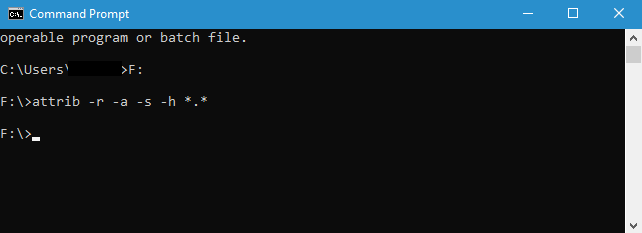
- Type attrib -r -a -s -h *.* and press enter. This will not hide all the files on your pen drive.
NOTE
If your USB drive is not showing full capacity, and your drive is infected with malware, read this article to recover your USB drive to its full capacity.
Method 2-IDENTIFY & REMOVE VIRUS FROM PENDRIVE
Detect viruses and delete them. In fact, viruses can exist in many forms, such as Autorun. inf, Newfolder.exe, RAVMON.exe, New-folder.exe, SVChoste.exe, etc. Type the drive letter (for example J) at the command prompt. Press colon (J:) and enter then type
“dir /w/o/a/p”
It will list all the files on that drive, if you find any files listed above, delete them by typing “del” followed by the full name of the file and the “attrib” command. For example, if it’s autorun.inf, use
- attrib -s -h -r autorun.inf” .(without double quotes) press Enter and then type
- “del autorun.inf”
If it is a shortcut virus, all the files have become shortcuts, which you will have to use
- “del *.lnk” and hit Enter.(without double quotes)
- Finally, type the below command and hit Enter. (without double quotes)
“attrib -s -r -h *.* /s /d /l”
Wait for a while and open the pen drive.
If these don’t work use attrib -h -r -s /s /d j: *.* Wait for a while and open your pen drive.
Note:
Don’t forget to replace the letter “J” with the drive letter for the pen drive shown on your systems.
Method 3- Use Antivirus Software
If the steps or commands described above fail to remove the virus from your pen drive, use a good and reliable antivirus software available on the market. Make sure you always use the latest versions of the software, they provide complete protection and are even designed to protect against new threats.
Method 4- Format your Pen Drive to remove the virus from Pendrive
This is the last option to remove viruses from your pen drive. Then even if the antivirus software can’t remove the virus, go to “Quick Format”. Before enabling this option, make sure that you have taken a backup of all your important data saved on your pen drive. Formatting not only removes viruses from your pen drive but also permanently deletes the data.
We strongly recommend you to take a backup first and follow the steps described below
- Go to Start – > click on My Computer (newer Windows use Computer)
- From the drives list, locate your pen drive and right-click on it
- Now, click on Format.
- From the menu select the Quick Format option, and hit Start.
A time-Tested Method to Recover Files from Virus-Attacked or Formatted Pendrive
You can use Remo Recover, a well-known built-in tool to recover formatted data from any Pendrive. This tool can recover formatted images, audio and video files, movies, documents, spreadsheets, etc. very easily. Compatible with all latest versions of Windows, including Windows 11, 10, and earlier versions. and macOS, including Big Sur, Catalina, Mojave, High Sierra, and other older versions. Remo comes with a preview feature, which lets you view the recovered files for free.
Download this tool now and try it for free!
- Download and install Remo Recover
- Connect your infected/formatted USB drive and start the recovery process.
- Note – If you cannot detect your USB, click on Unable to find the drive and select the USB drive of your preference
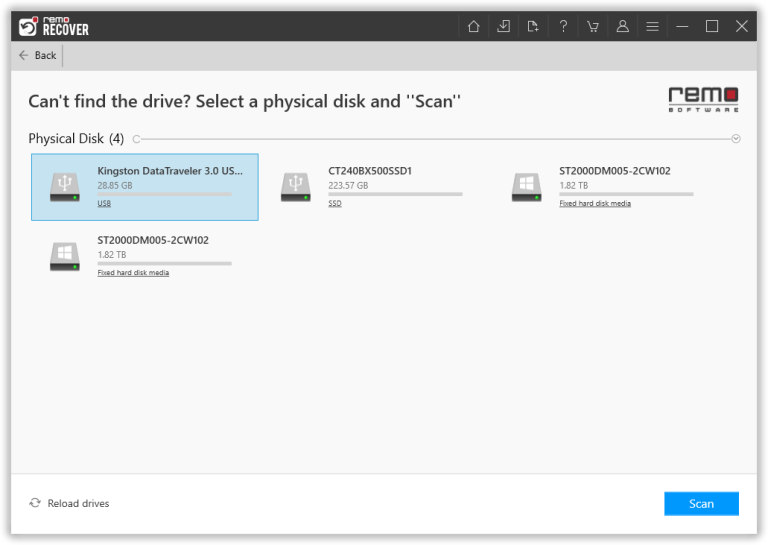
- Select the USB drive you want to restore and click on Scan
- The tool will automatically start the quick scan. After the quick scan is over, the tool runs a deep scan where it recovers data from the partition. Open Dynamic Recovery View to easily recover files simultaneously while deep scanning is running.
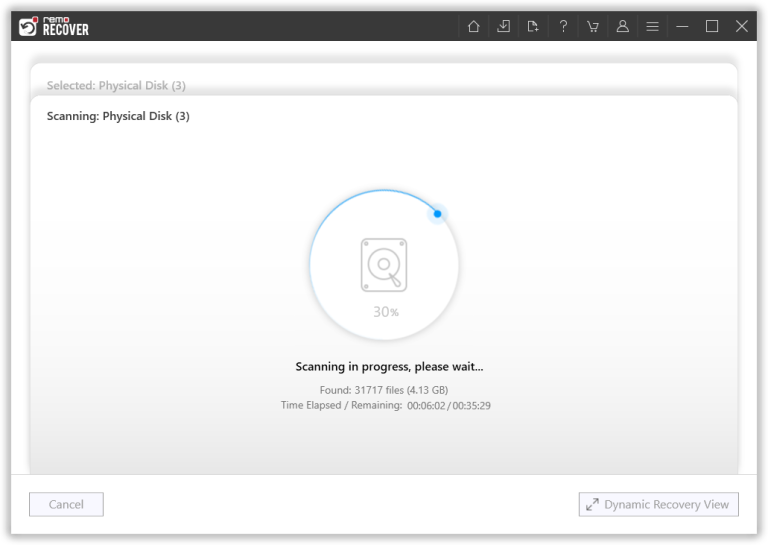
- You can search specific file formats in the search bar with an advanced filter option.
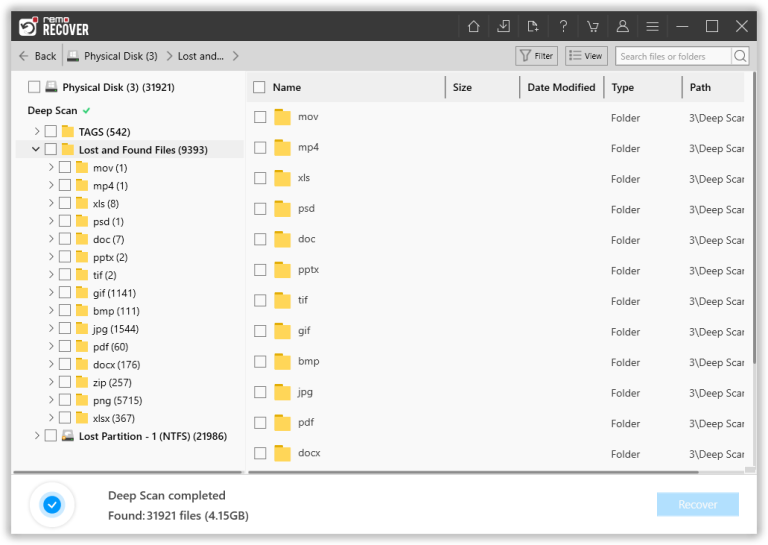
- After scanning the partition / USB drive, the recovery data will be presented for you to preview
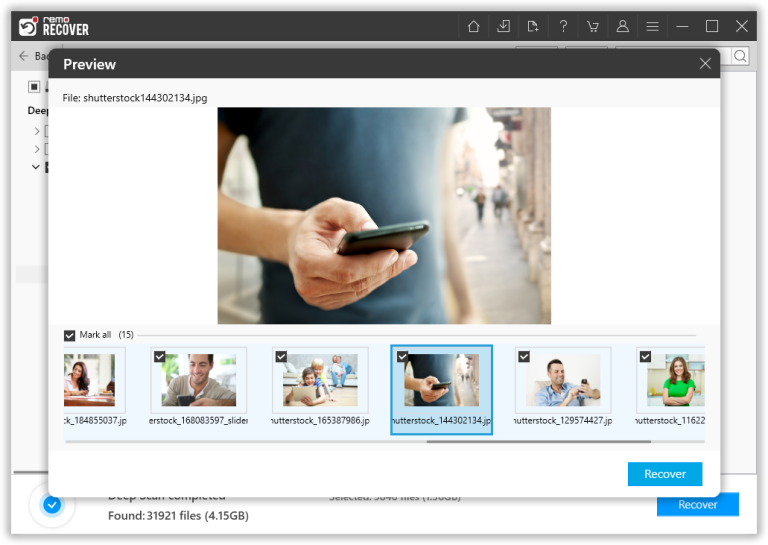
- Select the files from the formatted USB drive, and click Save to browse for a location to save the recovered data.
Important Note
- Always scan your pen drive with the latest antivirus software and connect your computer
- Update anti-virus software frequently
- Take frequent data backups
Frequently Asked Questions
How can I remove the virus from my USB without deleting files?
A simple way to remove viruses from your Pendrive without deleting data si take a backup of the data or files you don’t want to lose and store them in another drive and then format the Pendrive. This way you can remove viruses without deleting files.
How do you clean a USB?
Dampen a cotton ball with isopropyl alcohol and insert it into a USB port to remove stubborn dust and sticky messes. Wipe the inside of the port, including the contacts.
Related: Remove Virus From USB Or Any Drive On Windows 10 Using CMD
Our Recommendations
Manually remove an infected file from your computer in 5 Easy Steps
8 Best Malware Removal Tools for Windows 11
