There are many ways to unlock Samsung phones. If any of them did not work the only option is to reset your device. In such cases, there are some ways you can try. You can reset your Samsung device, when its power on and off. In this article we are gonna talk about how to reset a locked Samsung phone when its power off.
But there is one important thing to say. That is when you reset your phone, all the data like videos, photos, system settings, files, apps will be removed. Therefore reset your pone if you have no option to unlocked it. If there is, you can back up all the data and then you can reset it if you want.

In this article we have explained how to reset a locked Samsung phone within several steps. Keep reading to know them. You can do this within simple four steps. They are given below.
- Turn off your device
- Open the recovery menu (press volume up and the side button)
- Enter your Google account details
- Select Wipe data / factory rest or Delete all user data
1.Turn off your device
The first thing you need to do to reset a locked Samsung phone is turn your phone off. But when doing this you might have to face a issue. Normally, when you wanna power off your device, it may ask your device’s security details like password, pattern or PIN number. If you do not them you have to wait until your device’s battery run out and its shut down automatically. Then you can go to next steps.
2.Open the recovery menu
The next step to reset a locked Samsung phone is boot into the recovery menu. You can switch on recovery menu with a pressing few button in your device. The button combination is depend on your Samsung phone model. If your Samsung phone only has volume buttons and a side button, you can boot into the recovery mode by pressing volume up and the side button.

Most Samsung phones can boot into recovery mode in this way. If your phone is Samsung Galaxy S22, Samsung Galaxy S21 or Samsung Galaxy Z Fold 3 you can try this way. You need to press them until you feel a vibration and see the Samsung logo. Then you can release them.
If your phone has both a power button and a Bixby button, you can boot in to the recovery mode by pressing the volume up button, power button and Bixby buttons at the same time. Press them until you feel a vibration and see the Samsung logo. Then you can release them. If your device is Samsung Galaxy S10, you can try this.
If your phone has a separate physical home button below the display, You can boot in to the recovery mode by pressing volume up button, home button and power button at the same time. After you feel a vibration, release the power button. You need to keep pressing other two buttons. You will feel a second vibration. Now you can release other buttons.
You can boot in to the recovery mode using above methods. But if you failed to do so, press volume down button instead volume up button. If you still fail to do, then you might need to plug your phone into a computer via the USB port before these button combinations work. You can try connect USB headphones before these button combinations also. Because some devices might need this step.
3.Enter your Google account details
After above step, to enter the recovery mode you need to get access by entering your Google account details. Which means you need to enter your registered email and password. You might think why this step is needed? Because if someone wanna reset a device after stole them, they can do it if there is no such a step. Because of this step they cannot reset your device or sell them to others.
If you remember your email address and you have forgotten your password, you can reset your device using Google Account Recovery Page. If you don’t know both of them, you need to send your phone to an authorized Samsung Service Center. You need to send it with a proof of purchase also. Then they will reset it for you.
4.Reset your phone
Now you have entered to the recovery mode. You can see in here, option called Wipe data / factory rest or Delete all user data. Go to to this option using the volume buttons. Select it using the power button. It will ask you to confirm it in few times. Use the power button and confirm them until the process begins.
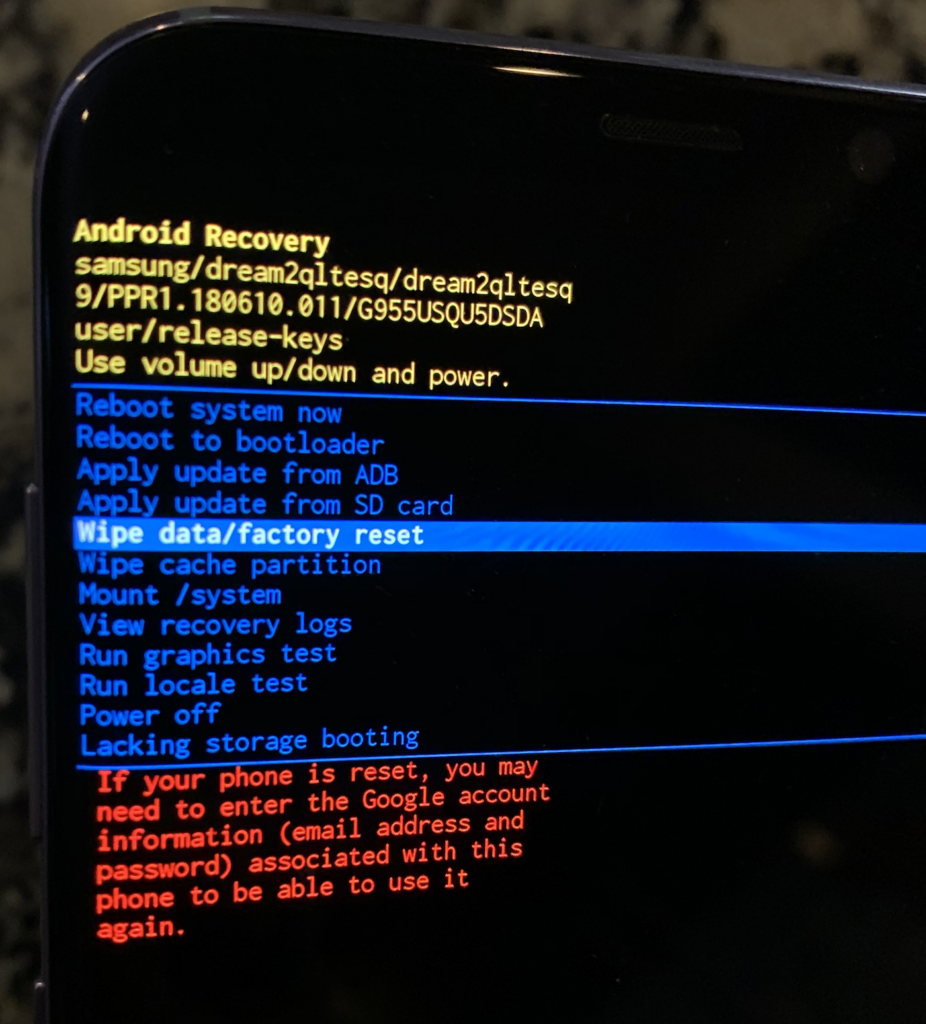
This process will take some time. After it is completed there will be a message on the screen which says Data wipe complete. Next press the power button and select Reboot device. In this step you will be asked your Google password again. If you have come this far, which means you already know it. If not go back to the third step and follow suggestions in there.
After this process is completed you would be able to see the device setup screen, that you can see when the first time you switch on a new phone. Make this set up as you want or now you can switch your phone off if you want sell it or recycle.
Using above steps, you would be able to reset a locked Samsung phone when its power off.
Frequently Asked Questions
Can I locked Samsung phone be unlocked?
You can make your Samsung device to unlock itself. And also you can make it to remain unlocked in a trusted location or when trusted devices are detected. As an example, you can set your home as a trusted location. And it will detect it. After you came to the house your phone will automatically unlocked and remain unlocked itself.
How do you reset a Samsung phone that is locked and won’t turn off?
You can do a hard reset in such situations. For it, old power button and volume down button until you feel the phone vibrate. Then quickly switch and hold volume up button, power button and home button at the same time. There will be blue android screen which says updating. You can see the no command screen and then hold and press volume up button boot into the recovery mode.
How do I remove a Google account from my Samsung phone after factory reset?
Firstly visit to the phone’s settings and then go to the accounts. In here, you can see the list of accounts that synced to your device. The accounts for social media also in there. If you have got several google accounts, then select the ones you want to remove from your device. Next click the remove account button. It will delete your google account from your device.

Meet Jane Madison, a tech aficionado armed with a Bachelor’s degree in Computer Science, and the creative force behind the written tapestry at Creativeoutrank LLC.
With a solid foundation in Computer Science, Jane seamlessly blends her technical acumen with a flair for storytelling. Currently contributing to Creativeoutrank LLC and their websites, her writing spans the diverse realms of technology.
Jane’s articles are a journey through the ever-evolving landscape of technology, offering insights into the latest trends and innovations. Beyond the confines of code, she delves into the dynamic world of tech, providing a unique perspective on its impact on our lives.
Join Jane Madison on this literary expedition, where every piece is a fusion of technology and the captivating scenes that unfold before her discerning eyes.
