Smartwatches are popular among people in today. Apple, Sony, Samsung, and Huawei brands among other brands have being playing a very big role in smartwatch market. The reason for smartwatch’s population is touch screen interface and being able to perform many tasks that a normal watch cannot do. To perform these tasks, smartwatch needs to be paired with a device like smart phone or tablet. In this article we are going to discuss about how to pair smartwatch with android phone.
Smartwatches are capable of performing functions like smart phones. Some of them are placing and receiving calls and messages. Smartwatches also have some mobile apps and they have capability to connect to Wi-Fi and Bluetooth. To perform these functions, you need to pair your smartwatch with a device. There are two methods for it. And both are easy to follow. Select the one which suits to you and follow instructions that later on this article. The two methods are,
- Pairing via Bluetooth
- Use of SpeedUp Smartwatch
1. Pairing via Bluetooth
This is the easier way to pair smartwatch with android phone. Turn your phone’s Bluetooth on and follow below instructions.
Step 1: Turn on Bluetooth on your Android phone
Follow below instructions to turn on Bluetooth on your Android phone.
- Go to the Settings on your Android phone.
- Go to the Bluetooth and select on it.
- There is a toggle next to Bluetooth and slide it to turn on Bluetooth.
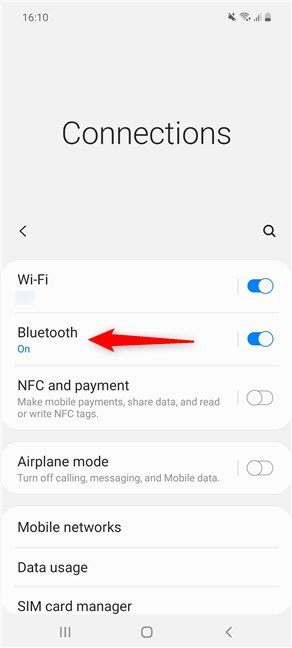
Step 2: Turn the Discoverable Mode on
Turning on the discoverable mode and make your phone visible to the other devices. Follow below instructions to do it.
- Go to the Settings on your Android phone.
- Go to the Bluetooth and turn it on.
- Under Bluetooth, there will be a box to turn the Discoverable mode on. Check on the box.
Step 3: Turn on your Smartwatch
Before start the pairing process, turn on your smartwatch. There is the power button in the side of the watch and long press it until it turns on. The pairing screen will be appeared with a phone and a watch icon.

Step 4: Pair the Smartwatch with your Android Phone
Now you can pair smartwatch with android phone. Follow below instructions to do so. Make sure to put both devices closer to connect them.
- Go to your phone and go to the Bluetooth screen.
- When Bluetooth is turned on, click on Search for Devices or Scan Devices. They will be at the bottom of the screen.
- There will be a list of devices and select your Smartwatch
- Next, a new screen will be displayed and a code will appear. The code on your phone needs to be match with the code that on your smartwatch. Click on Pair on your phone and connect the two devices.
- Your smartwatch and Android phone will be connected and now its ready to use.
2. Use of SpeedUp Smartwatch
This is another simple way to pair smartwatch with android phone. Download SpeedUp app and follow below instructions to pair smartwatch with android phone.
Step 1: Download and Install the SpeedUp Smartwatch app
Before starting pairing process you need to download and install SpeedUp Smartwatch app from Play Store to your phone. You can also download this app from its website. Follow below instructions to download SpeedUp Smartwatch app from the Play Store.
- Go to the Google Play Store.
- Search SpeedUp Smartwatch.
- Select on Install.
Step 2: Enable Bluetooth on your phone
Follow below instructions to turn on Bluetooth on your Android phone.
- Go to the Settings on your Android phone.
- Go to the Bluetooth and select on it.
- There is a toggle next to Bluetooth and slide it to turn on Bluetooth.
Step 3: Turn the Discoverable Mode on
This process will make your phone visible to the other devices. Follow below instructions to do it.
- Go to the Settings on your Android phone.
- Go to the Bluetooth and turn it on.
- Under Bluetooth, there will be a box to turn the Discoverable mode on. Check on the box.
Step 4: Launch the SpeedUp Smartwatch app
Open the SpeedUp app on your phone and follow on screen instructions to pair smartwatch with android phone.
Step 5: Pair your SpeedUp Smartwatch with your Android Phone
Follow below easy instructions to pair smartwatch with android phone.
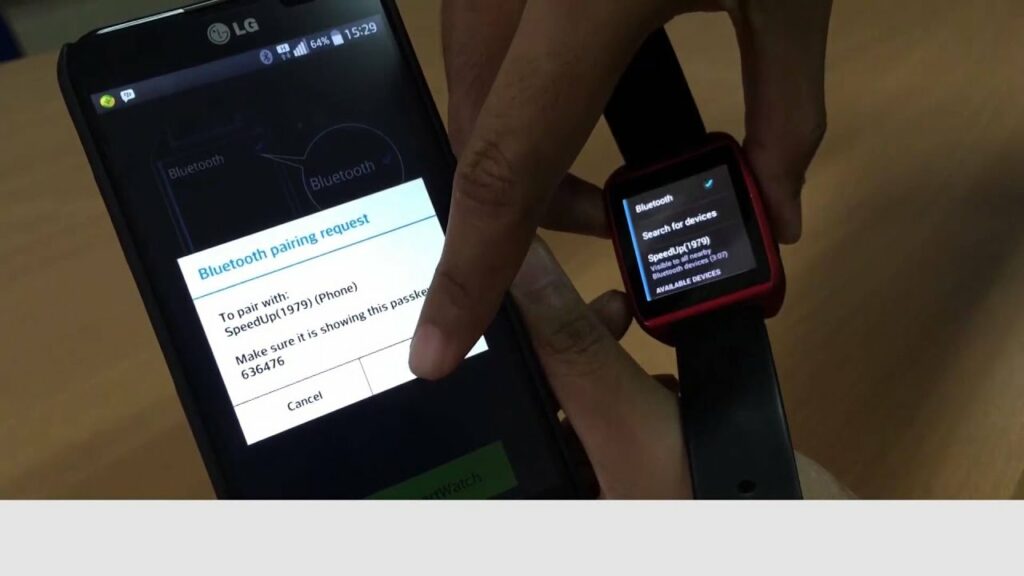
- Ensure that Bluetooth is turned on.
- Then open the SpeedUp smartwatch app on your phone. Click on Search Smartwatch to search for its Bluetooth name. After the name appears, click on Bond.
- The pairing message will be appeared, select the tick sign on your watch and select on Pair on your phone.
- It will take some time and the pairing process will be success. Click on the Send notification option on your phone confirm the process. If it vibrates which means the connection is successful.
Above two easy methods will help to to pair smartwatch with android phone easily.
Frequently Asked Questions
Do all smart watches connect to your phone?
Smartwatches needs pairing to a smartphone for notification functionality. But all smartwatches won’t work with all smartphones. Most smartwatches can work with an Android or iOS device, or in some times, they can work with both. Apple Watches only work with iPhones. But smartwatches made by Samsung, Garmin, Fitbit and others can work with Android and iOS.
How do I know if a smartwatch is compatible with my phone?
If you’ve gotten a green screen with a check mark, which means it is compatible with your wearable. 5. Android Wear OS and any other wearable device running it are compatible with smartphones which are running on Android 4.3 or higher android version.
Why won’t my smartwatch pair with my phone?
If you can not connect your watch and your phone, Firstly you need to make sure that your phone’s Operating system version is compatible (Android 6.0+ and iOS 10.0+) and that the Wear OS by Google app is updated. Next check whether you have activated Bluetooth on your phone or not. If there is a connection issue, disable Bluetooth connection and re-enable it again.
Read More:

Meet Jane Madison, a tech aficionado armed with a Bachelor’s degree in Computer Science, and the creative force behind the written tapestry at Creativeoutrank LLC.
With a solid foundation in Computer Science, Jane seamlessly blends her technical acumen with a flair for storytelling. Currently contributing to Creativeoutrank LLC and their websites, her writing spans the diverse realms of technology.
Jane’s articles are a journey through the ever-evolving landscape of technology, offering insights into the latest trends and innovations. Beyond the confines of code, she delves into the dynamic world of tech, providing a unique perspective on its impact on our lives.
Join Jane Madison on this literary expedition, where every piece is a fusion of technology and the captivating scenes that unfold before her discerning eyes.
