To protect Microsoft Edge from crashing, clear the cache.
Things To Know
- In the upper right, click the three dots icon. Navigate to Settings > Privacy. Pick what you want to erase. Choose the data and the time frame. Click the Clear button now.
- Press the three dots in the upper right to clear on close. Then click Settings > Privacy. Select “clean every time” > Determine what needs to be removed.
This article discusses how to manually and automatically. Remove cached information from web pages on the Microsoft Edge Windows web browser each time you close the browser. These guidelines are for Windows 10’s version 81 of Microsoft Edge.
It’s simple to clear Microsoft Edge’s cache on desktop and mobile devices, whether you want to tackle specific website issues or address other browser issues. Additionally, the browser’s cache can be set to be automatically deleted upon each departure.
In addition to clearing the cache, you can also delete analytics and other browsing data. We’ll walk you through how to do this in the handbook below.
Delete any browsing history that is on your device
Choose whether you want to remove the data across all synced devices or only the device you’re using right now before you can clear your Microsoft Edge browser history. Make sure sync is disabled in order to erase browsing history from only the device you are using at the time. Make sure you are signed in and that sync is enabled if you want to erase browsing history from all synced devices. Synced items will be deleted from all connected devices.
How to Remove Cache
Follow these instructions to clear the cache in Microsoft Edge.
- Open Microsoft Edge.
- Choose Settings and more (The symbol that resembles three dots).
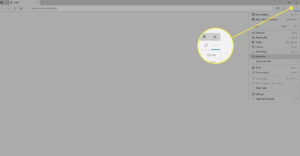
3. Choose Settings.
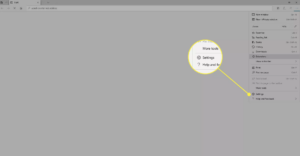
4. Go to the Privacy and services section of the Settings sidebar.
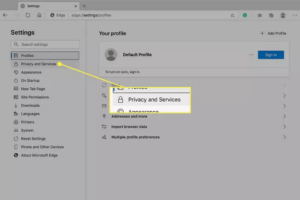
5. Under Clear browsing data, select Choose what to clear.
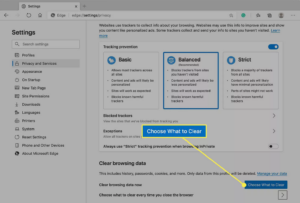
6. Choose the check box next to each type of data you wish to erase from the cache in Clear browsing data, such as cookies and passwords.
7. Choose how far back Microsoft Edge should empty the cache from the Time range list (for example, everything for the past hour, for the past seven days, or for all time).
8. Choose “Clear now”.
How to Remove Cache After Closing Browser Window
Additionally, Microsoft Edge can configure to automatically clean the cache each time the browser window is closed. To do this, carry out the following actions:
- Activate Microsoft Edge.
- Choose Settings and more.
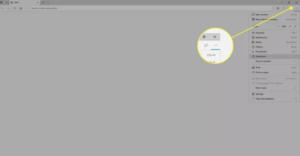
3. Choose Settings.
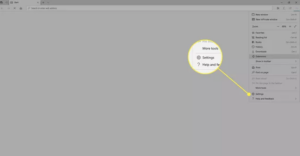
4. n the Settings sidebar, select Privacy and services.
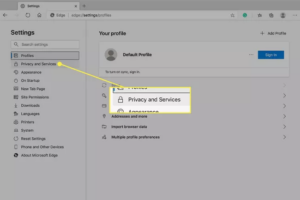
5. Choose Clear Browsing Data under Select what you want to delete each time the browser is closed.
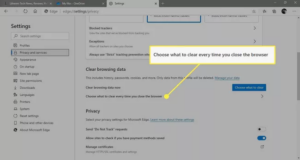
6. Choose the option next to each cache you wish to erase when you close a browser window in Clear browsing data on close.
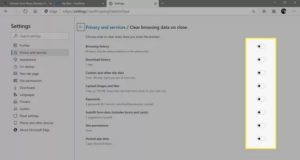
7. Microsoft Edge’s Settings tab should be closed.
Why You Should Clear the Cache
The items that Microsoft Edge discovers and keeps when you browse the web make up the cache. There is a possibility that the information in your cache is out-of-date because of websites. You can and do modify their material often. You won’t see the most recent information from the websites you visit when Microsoft Edge loads that out-of-date content.
Similar to this, a form might be present on a cached version of a website. If you’re having trouble completing a form, you might want to try again after deleting the cache.
In addition, you might not be able to log in on a cached version of the website or access available functions. Such as watching media or making transactions, when the server hardware on which a website runs is upgraded or its security settings change.
Finally and more frequently than you’d think the cache mysteriously turns corrupt. This results in a variety of challenging-to-diagnose problems. Clearing the cache might be helpful if Microsoft Edge is giving you difficulties but you can’t place the issue.
FAQ
Edge does it clear cache automatically?
When you close the browser, click Choose what to clear or the right-facing arrow button. Toggle the Cached images and files and Browsing history toggle switches to enable the automatic. After clearing of the cache and browsing history whenever you close the Edge browser.
Where is the history of Microsoft Edge kept?
The ‘visits’ table in the ‘History’ SQLite database contains information on visits to Edge websites. The table called “URLs” contains associated URL data.
What does Edge’s cache do?
Edge Cache allows caching web items, movies, and software updates on a single side. There is only one Exide appliance needed for Edge Cache. Edge Cache caches web assets downloaded across WAN lines or the Internet at the network’s edge.
Does clearing your browser’s cache work?
At the bottom of the Settings screen, click the “Show advanced settings” link. Select “Content settings” from the drop-down menu under “Privacy.” Click “OK” after selecting “Keep local data only until I close my browser” under Cookies. Chrome now immediately deletes your cookies when you close it.
