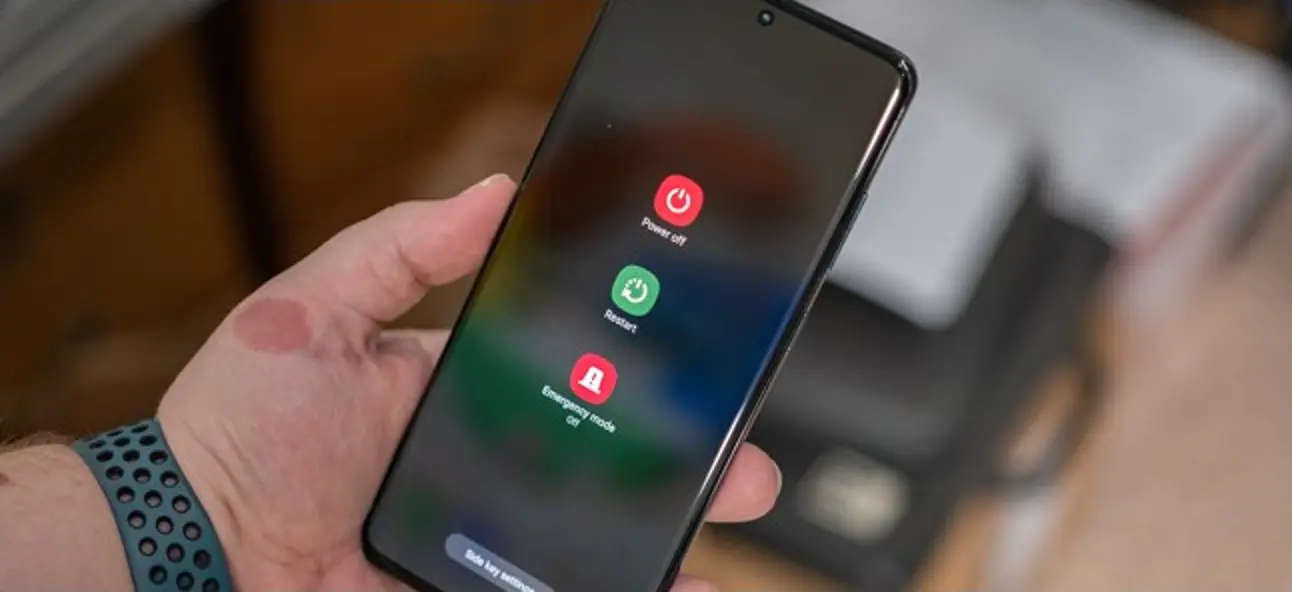If you wanna reboot Samsung phone there may be several reasons for you would not be able to reboot it. Through this article we gonna talk about some ways you can reboot Samsung phone. You can do it easily with or without power button.

The most trusted smart phone brand is Apple on these days. But Samsung also in the higher ranking of it. There are some reasons for Samsung smart phone’s popularity. Some of them are its build quality, performance and security.
Rebooting Samsung phone is just like other android smart phones. You can do it easily with power button. But if your phone’s power button is damaged or it is not working here are some ways to reboot Samsung phone. Keep reading to know how you can do it.
There are some reasons for not being bale to reboot Samsung phone. Some of them are given below.
- Phone’s screen is not working or it is broken
- Phone is frozen or it might be hanged up.
- Phone’s power button is broken or not working.
- Phone has gone in boot loop mode.
- Physically damage to your phone.
- Android software crashing while getting update.
Reboot Samsung phone with power button
You can reboot Samsung phone with power button in few ways. Using power button to restart is the easiest and popular way.
Restart Samsung phone when its frozen
Sometimes Samsung phone’s screen can be frozen and because of that you wouldn’t be able to perform any task that you want. If you have got this problem your mobile’s screen won’t be work and back, recent and home buttons will be stop working.
You can fix this issue with a soft restart. When doing a soft restart your phone’s RAM will be clear and the background running processes will be stop. Here are the steps you need to follow for a soft reset.
- Press and hold power button for a 10 seconds with the volume down key.
- Your Samsung mobile’s screen will be blank.
- Now release both power button and volume down key.
- Wait for phone start restarting automatically.
When you are doing this, if your phone shut down and didn’t restart automatically, then press and hold power button for another few seconds and it will power on manually.
Power OFF and ON
There are two ways you can power off your Samsung phone. One of them is using power button and another one is using screen power button. Specially both ways are important if your phone’s volume down button is not working.
Here is the way of using power button. Press and hold power button for few seconds and the power off icon will be shown on the screen. Then tap on it and your phone your Samsung phone will be power off. To switched on your Samsung phone press and hold your phone’s power button again for few seconds and it will turn your phone on.
These steps are the same as the way of auto restart that we talked above.
- Press and hold power button for a 10 seconds with the volume down key.
- Your Samsung mobile’s screen will be blank.
- Now release both power button and volume down key.
- Wait for phone start restarting automatically.
Restart Samsung phone without screen
There are some reasons for phone’s screen stop working. Some of them are screen being damaged and phone is hanged up. Without a screen, its little bit hard to restart your phone. But nothing to worry, there is also a way for it.
Follow below steps to restart Samsung phone without using screen.
- Press and hold power button for a 10 seconds with the volume down key.
- Your Samsung mobile’s screen will be blank.
- Now release both power button and volume down key.
- Wait for phone start restarting automatically.
Reboot Samsung phone in safe mode
The safe mode is a diagnostic tool. It uses for diagnose issues in any smart phone. You can reboot Samsung phone in safe mode. Doing this you can find whether any third party application causing damage to your screen or pushing ads.
In safe mode, all unnecessary third party applications and services will be closed. The applications that are required to run operating system will be remain. Following below steps you can restart your Samsung phone in safe mode.
- Switch off your Samsung phone.
- Press and hold power button for a few seconds with the volume down key to turn your phone off.
- Your Samsung phone will be turned off.
- Press and hold power button with the volume down key.
- The Samsung logo will be shown in the screen. After it appears, release only the power button.
- Keep holding volume down key until your phone is in safe mode.
- You can see safe mode water mark on the corners of your phone’s screen.

You can now restart your Samsung phone. And also you can try many more things in safe mode.
Reboot Samsung phone without a power button
You wanna restart your Samsung phone. But your power button is not working or it is damaged. In such a situation, how you can restart your Samsung phone? There is nothing to worry. You can do it easily with your phone’s settings.
There are two ways to reboot Samsung phone without using power buttons. Both ways are given below.
1.Reboot Samsung phone using screen only
Without using a power button you can reboot Samsung phone using screen only option. Follow the below steps to reboot Samsung phone.
- Open notification bar in Samsung phone.
- To open notification center, Swipe phone’s screen from top to down two times.
- 3.In here, there will be a icon named turn off. Find it and click on it.
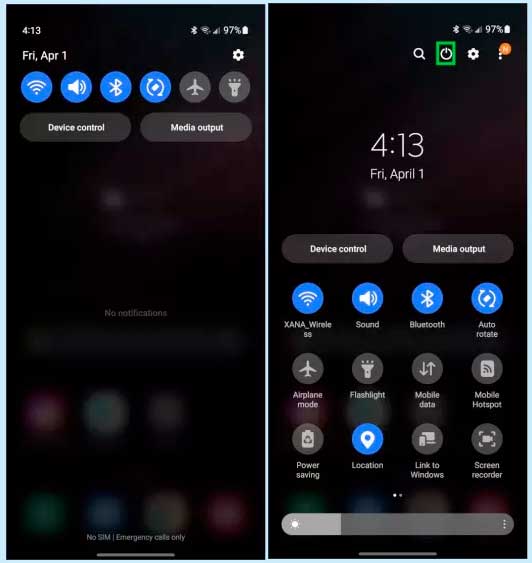
4.Now you can see power off menu and there will be a icon named restart. Click on it.
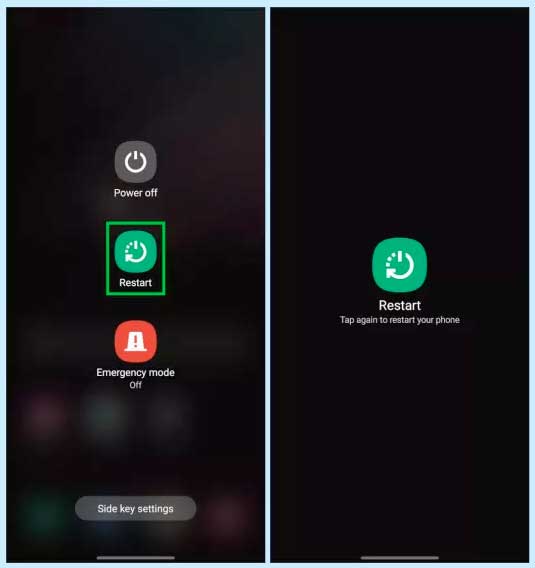
5.Your Samsung phone will be restart.
2.Reboot Samsung phone from settings
This process also called factory data reset of Samsung phones. Reboot Samsung phone from settings is the risky way to reboot. Because it can erase everything from your Samsung phone. This process get some time and it will delete everything in your Samsung phone. Such as photos, videos, app that you installed, files and system settings.
You can Reboot Samsung phone from settings by following below steps.
- Go to Settings in your phone.
- Scroll down and find General Management click on it.
- Then click on Reset.
- There will be a option called Factory data reset. Click on it.
- Scroll down and find Reset. Click on it.
- Accept the terms that shown on the screen and next click on Delete all.
- Give Samsung account password and then click on Confirm.
Factory data reset process also called hard reset, will take some time and reboot after it. After this process you would be able to see everything in your smart phone has been deleted.
Reboot Samsung phone from PC
There is a way to reboot Samsung phone using a PC. It is a tricky process. For do this process you need to setup ADB drivers in your computer for your Samsung phone model. After you setup everything in your computer and your Samsung phone, follow the below steps to reboot Samsung phone.
- Install ADB driver with the Android SDK in the PC.
- Install Samsung phone driver in PC.
- Next enable USB debugging from developer options in your Samsung phone.
- Using a USB cable, Connect your phone with the PC.
- Next open command prompt.
- Then type ABD drivers and check whether your phone is detected or not.
- If yes then, type ABD reboot.
- Now your Samsung phone will reboot instantly.
Restart Samsung Phone with a Android App
There are many app available in google play store. Using one of them you can reboot or turn off your Samsung phone within few steps. The most suitable app for this process is Quick Reboot app. You can download and install it from Google play store.
This method is specially important if your phone’s power button is not working or damaged. Here are the details about Quick Boot reboot app.
| App | Quick Boot reboot |
| File Type | Apk |
| File size | 01 MB |
| App version | 4.8 |
| Link | Google Drive |
Through this article we discussed about every possible way to reboot your Samsung phone. Using best suitable method among them, you will be able to do it easily.
Frequently Asked Question
Why can’t I factory reset my Samsung phone?
Sometimes you might not be able to factory reset your Samsung phone. There are some reasons for it. you could have an app or two on your device that is prohibiting factory reset. You can try restarting the device and try again after the restart. If that does not work, you need to back up things that you want to keep on the device and then try the Hard Reset. If restarting does not work hard reset is the only solution.
What is master reset code for Samsung?
There is a Samsung factory reset code for android devices. The code to reset your Samsung phone is factory settings is *2767*3855#. This will reset the settings to its original factory defaults settings. Entering *2767*2878# code , you can reset your Samsung device and restart, but this process will save all of your data. Therefore you do not have to face data lose.
How do I reset a Samsung phone that is locked?
There are simple few steps to reset Samsung phone that is locked. First step is hold down the Volume Up key, Power button (on the right side), and Home/Bixby buttons at the same time to turn off your Samsung phone. Next check that your phone is turned off or not. Then select the option Wipe Data/Factory Reset. Next to delete all user data, select YES. Finally restart the device.

Meet Jane Madison, a tech aficionado armed with a Bachelor’s degree in Computer Science, and the creative force behind the written tapestry at Creativeoutrank LLC.
With a solid foundation in Computer Science, Jane seamlessly blends her technical acumen with a flair for storytelling. Currently contributing to Creativeoutrank LLC and their websites, her writing spans the diverse realms of technology.
Jane’s articles are a journey through the ever-evolving landscape of technology, offering insights into the latest trends and innovations. Beyond the confines of code, she delves into the dynamic world of tech, providing a unique perspective on its impact on our lives.
Join Jane Madison on this literary expedition, where every piece is a fusion of technology and the captivating scenes that unfold before her discerning eyes.