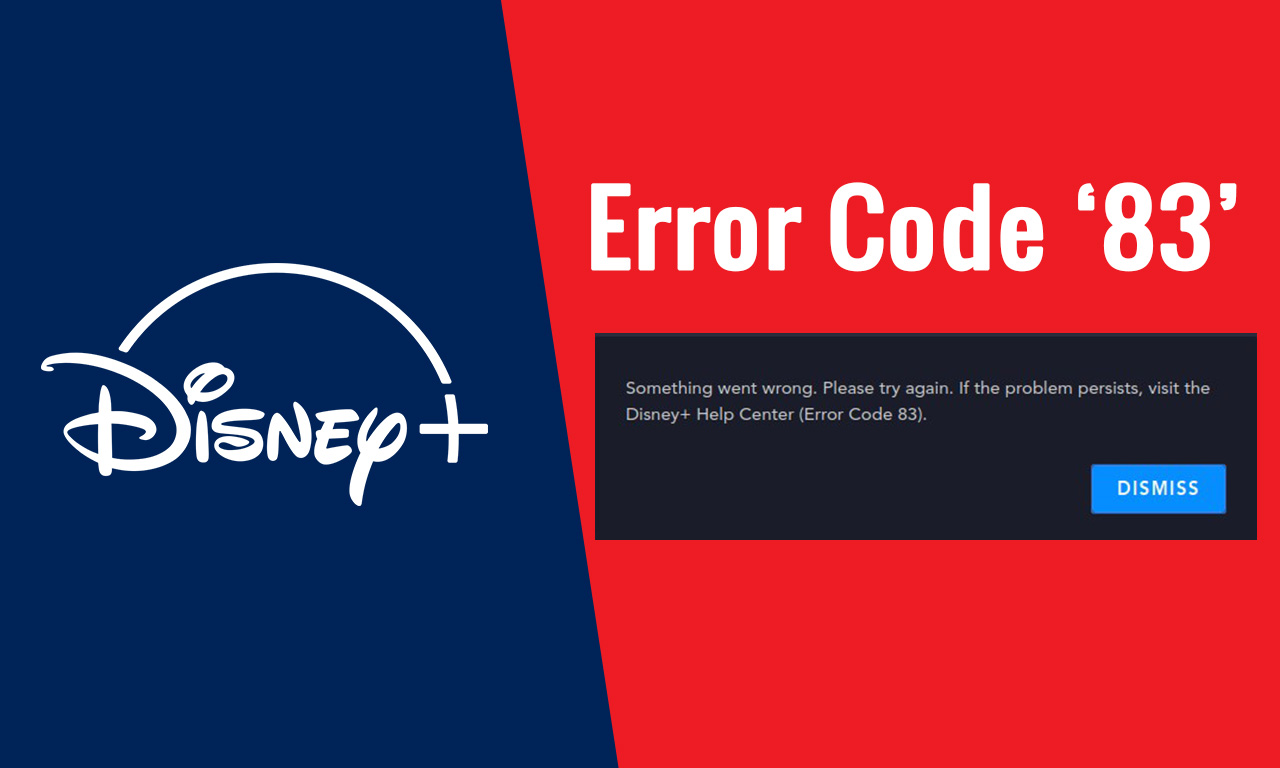Disney+ sometimes shows error messages and stops functioning. If you got Disney Plus Error Code 83, this tutorial will help you to get rid of it. Firstly look at what causes this error and then we can discuss solutions.
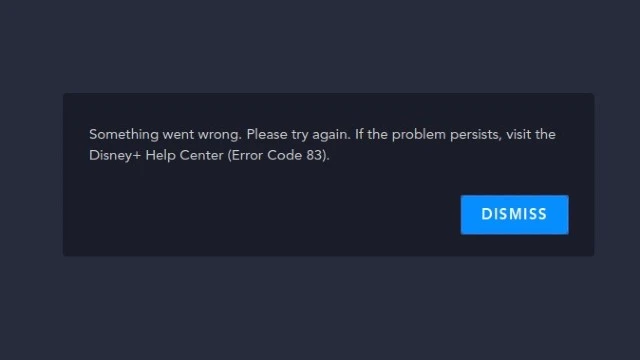
Causes of Disney Plus error code 83
If you visit the Disney Plus Help Center, you can see many explanations for this Disney Plus Error Code 83. After a research we found out that there are two main factors that cause for this error.
- Device Compatibility
- Internet Connectivity
1. Device Compatibility
Incompatible browsers can bring this error. We have mentioned few browsers that Disney Plus support.
- Chrome (on macOS, Chrome OS and Windows)
- Safari (on MacOS)
- Windows Edge
- Chrome (for macOS and Windows)
- Opera Browser UR
- Internet Explorer (on Windows)
How would you get the Error Code 83 just because of device compatibility? For example, Chrome 75 or above versions are suitable for streaming. If you got Chrome that is less than 75, you will Error Code 83.
2. Internet Connectivity
Internet connectivity problems in your device like signals being decreased, can bring Error Code 83. Insufficient bandwidth on your internet connection also affect on Disney Plus streaming. Especially you will get this error during the time of high internet traffic in your area. Therefore if you got this error, you need to check whether your internet connection speed is sufficient for streaming.
Simple methods to fix Disney Plus Error Code 83
Now, let’s take a look at how to fix Disney Plus Error Code 83 along with the other possible causes.
1. Update the Disney Plus App
If the Disney Plus app is not updated, it can trigger this error. So, you should update it as the first method to fix Disney Plus Error Code 83. If your device is a LG smart TV, you can update it from the LG Content Store. For other devices, you have to visit to the L.G Content Store specifically.
2. Restarting your device
The simplest solution to resolve Disney Plus Error Code 83 is to restart your device.
3. Delete and Re-install
If the updating Disney Plus app didn’t fix the Error Code 83, we recommend to delete it and install again. But we cannot mention exact steps, because the procedure may different from device to device.

4. Update the device firmware
If the above method didn’t worked, we recommend to update your device firmware. Check your device’s software and then update.
You can try to log in your Disney Plus account using an another supportive device. If you got the same error in that device, check Disney+ tech assistance thread on Reddit to find out if anyone else has got the same error. Follow the next methods to fix the Disney Plus Error Code 83. Select one, according to your device.
Error Code 83 on Firestick
Follow the below steps in your Firestick or Fire TV to fix the Disney Plus Error Code 83.
- Examine your device’s Disney Plus compatibility
- Check your internet connection speed. It should be reliable and offer the best possible speed
- If you are streaming Disney Plus on your device while using a browser, clear their cache
- If there is any available updates to your Disney Plus app, install them
- Check the updates for your device and install any available updates
- Restart your device
Disney Plus Error Code 83 on Chromecast Device
- Examine your device’s Disney Plus compatibility
- Check the updates for your Chromecast device and install any available updates. The device should have the latest OS.
- Clear all Cookies and App cache. Then run a speed test and check the browser speed. Check whether you have got enough bandwidth.
- Restart your Chromecast device and the Disney Plus app
Disney Plus Error Code 83 on Laptop
- Examine your browser compatibility. You should install the latest version.
- Next, clear the cache and cookies of your browser app
- Close the browser and relaunch it after a while
- Check whether the Disney+ servers are unavailable.
- Check whether you have got any internet connectivity problem

Disney Plus Error Code 83 on Roku
- Check the device Compatibility on Roku with Disney Plus
- Update the latest Firmware
- Check and update or delete and re-install the Disney Plus app
- Check your connection
- Shut down and restart your Roku device
Disney Plus Error Code 83 on Apple TV
- Install the latest version of operating system on your Apple TV
- Test your Internet Speed
- Examine your Disney Plus Servers that they are running
- Delete browsing cookies and cache
- Shut down and turn on The Apple TV
Frequently Asked Questions
Why do I keep getting the Disney Plus error code 83?
Usually, a connection error or device compatibility problem is the cause of these errors. If you’re using an unsupported method or device to access Disney+, you will get this error. As an example, you could watch a video via your device’s web browser rather than the Disney+ app.
How can Disney Plus be reset?
Go to DisneyPlus.com or open the Disney+ app, then click Log in. Then click Account after choosing your profile. Change the password. A special code that was provided to your email will be required to confirm your identity.
How do I make my TV’s Disney Plus updated?
If a new version of the app is available for download, DisneyLife will appear under the Updates menu. Just tap Update to get started. Your device and internet connection will determine how long it takes to update. Keep in mind that you must update the app on each of your registered devices independently.
On my smart TV, how can I reinstall Disney Plus?
Go to Settings > Applications > Disney+ > Uninstall from the sidebar of the main menu. Turn the device off completely before turning it back on. Once finished, re-download the application by heading to Search, typing “Disney+,” choosing the Disney+ app, and then clicking “Download.”

Meet Jane Madison, a tech aficionado armed with a Bachelor’s degree in Computer Science, and the creative force behind the written tapestry at Creativeoutrank LLC.
With a solid foundation in Computer Science, Jane seamlessly blends her technical acumen with a flair for storytelling. Currently contributing to Creativeoutrank LLC and their websites, her writing spans the diverse realms of technology.
Jane’s articles are a journey through the ever-evolving landscape of technology, offering insights into the latest trends and innovations. Beyond the confines of code, she delves into the dynamic world of tech, providing a unique perspective on its impact on our lives.
Join Jane Madison on this literary expedition, where every piece is a fusion of technology and the captivating scenes that unfold before her discerning eyes.