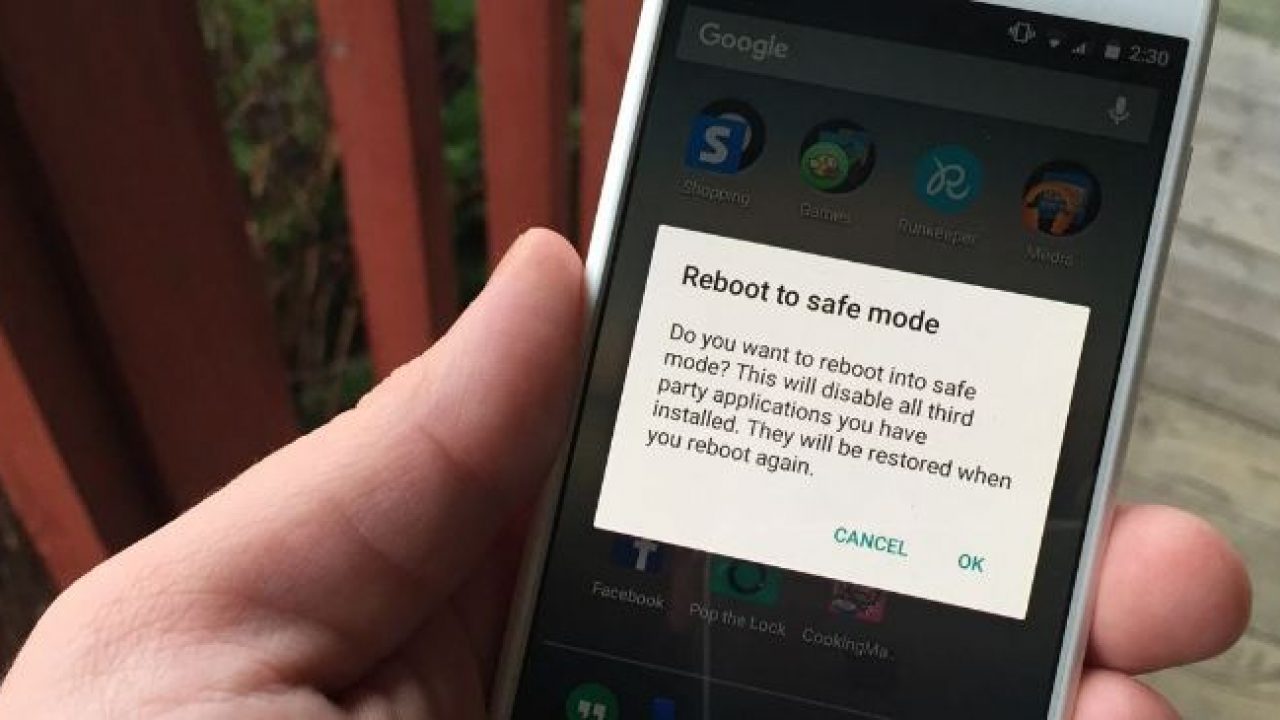Safe mode helps to clean up issues on any android device. Here is the way to enter safe mode on android device. Why you need having safe mode in your android device? App crashes is something normal in any device. But if happens often or if it happens more than enough there is a big problem.
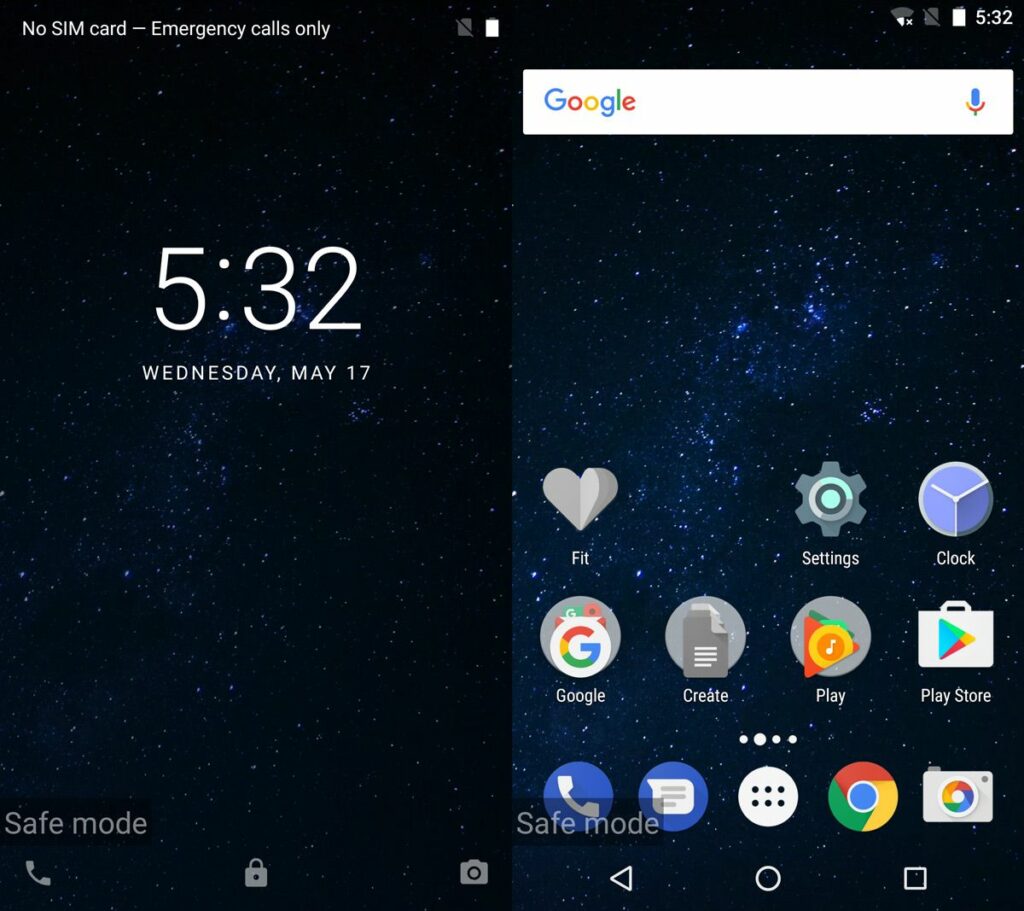
Lets thing when you are trying to send document to someone or going to make a payment, in such situation if you happened to face app crashes, you won’t be able to do your work properly. Safe mode comes in here to help us and fix this issue.
Now lets take a look at what is the safe mode and how you gonna turn on safe mode.
What is safe mode for android?
Safe mode is kind a diagnostic tool. It helps us to diagnose issues on our Android phone or tablet PC. And this is the easiest way to find issues. How does safe mode diagnose issues? Safe mode is doing this through stopping third party apps which cause issues.
If you activate safe mode you can see a significant jump in performance. Before to enter safe mode on android device, you need check that other users have got the same issue or not. Doing this you can save your time.
When rebooting safe mode, you have to check every third party app one by one to find out what caused the issue. If you find out which app causes the issue through checking other users, you can delete it, instead of testing one by one.
The most important thing is, if the issue with your phone itself, reboot to safe mode can not fix it. You need some outside assistance to fix them.
How do you enter safe mode on android device?
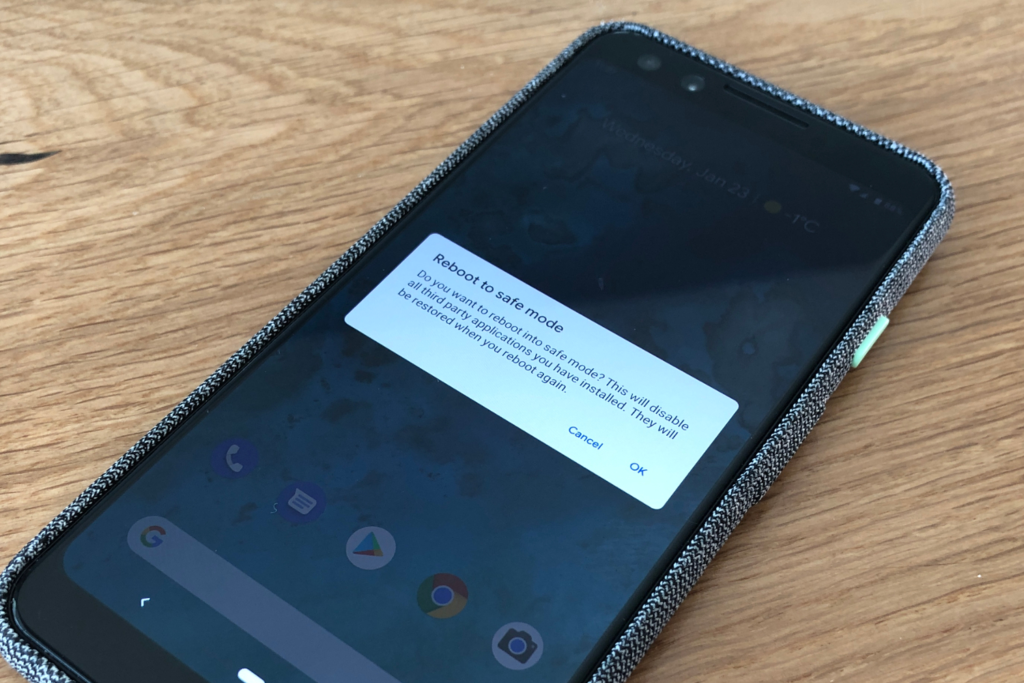
enter safe mode on android device is kind a complicated process. If you wanna enter safe mode on android device, you need to follow below steps. But keep in mind, you can follow these steps if your Android device is running on version 6.0 or newer version.
- Press and hold the power button until power options appear on the screen.
- Next tap and hold Power Off.
- Hold the power button until you see Reboot to safe mode, if you see it then tap on the prompt.
Instead of prompt, there might be some other similar words. Its totally depends on the manufacture. But the process in the same. After you confirm to reboot in safe mode, you need to wait until your phone restarts. Now you can see apps and widgets grayed out. You can access to only the first-party features.
Enter safe mode on android device using device buttons
If you’re having issues with a device screen, you can also reboot in safe mode using the hard buttons on your phone. This way is the easier when considering above method. Follow below steps for this process.
- Firstly press and hold the power button and select Power Off.
- Turn on your phone back with the power button. Hold the power button until you see an animated logo on the screen.
- Next hold the Volume Down button after you see the animated logo appear.
- Then continue holding Volume Down button, until your device boots.
How can you exit safe mode?
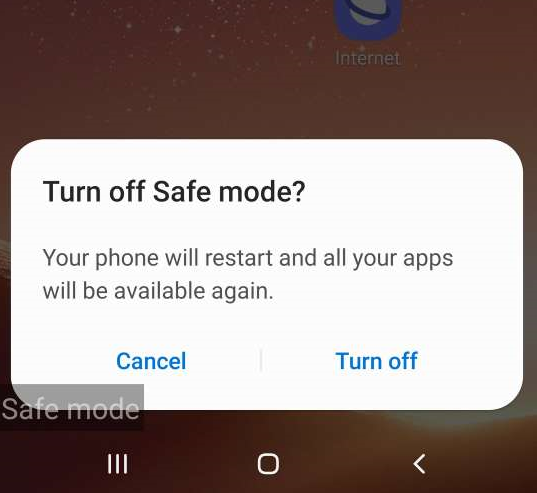
After you enter safe mode on android device, you can fix the issue. After this process you need to exit from safe mode. You can do it through restarting your phone. This is the easiest way to get exit from safe mode. It should reboot as usual, so you can feel free to use your favorite restart method.
But some Android devices have got a faster way to get out of the safe mode than restarting. In some devices you can see a notification in the top menu. You can see a notification which said “Safe mode is on — Tap here to turn safe mode off.” If this appears, tap that notification. Now your phone will get out of safe mode.
Using above methods you can easily enter safe mode on android device and diagnose errors in your device and fix them. After this process here is the way to get out of safe mode also. We hope this helps to fix issues in your android phone or tablet PC.
Frequently Asked Questions
Does safe mode remove viruses?
You might be thinking that whether safe mode can remove virus or not. Answer is yes. You can remove virus by putting your phone or tablet into Safe Mode. When putting into the safe mode, it will stop running any third-party apps. This is also included malware. You can do it press the power button and access to the power off options and then clicking restart in Safe Mode.
Can you text in safe mode?
What you can do in safe mode? The thing which Safe mode doing is only disable third-party apps. In the safe mode your device starts with software and applications that were already installed when you first bought your phone. In safe mode you can still send text messages, call people, or surf through the internet on your phone’s pre-installed software. And also you can uninstall programs and change your device’s settings.
Why can’t I turn Safe Mode off?
There might be some reasons for it. Firstly not need to check the phone is unplugged and it is not charging. And then remove the SIM card. Wait 20 seconds, and then re-insert the SIM card to device. If using a case, you need to make sure that your case does not press any buttons. Then press each button a few times, to check they are not stuck. Finally turn on your device back.

Meet Jane Madison, a tech aficionado armed with a Bachelor’s degree in Computer Science, and the creative force behind the written tapestry at Creativeoutrank LLC.
With a solid foundation in Computer Science, Jane seamlessly blends her technical acumen with a flair for storytelling. Currently contributing to Creativeoutrank LLC and their websites, her writing spans the diverse realms of technology.
Jane’s articles are a journey through the ever-evolving landscape of technology, offering insights into the latest trends and innovations. Beyond the confines of code, she delves into the dynamic world of tech, providing a unique perspective on its impact on our lives.
Join Jane Madison on this literary expedition, where every piece is a fusion of technology and the captivating scenes that unfold before her discerning eyes.