Do you wanna know how to reset Samsung phone when its power off. If you are having problems like app freezing, app crashing, making some weird noises or not making noise at all, not making and/or receiving calls, not syncing with other devices in your Samsung device you can fix them by resetting your device.
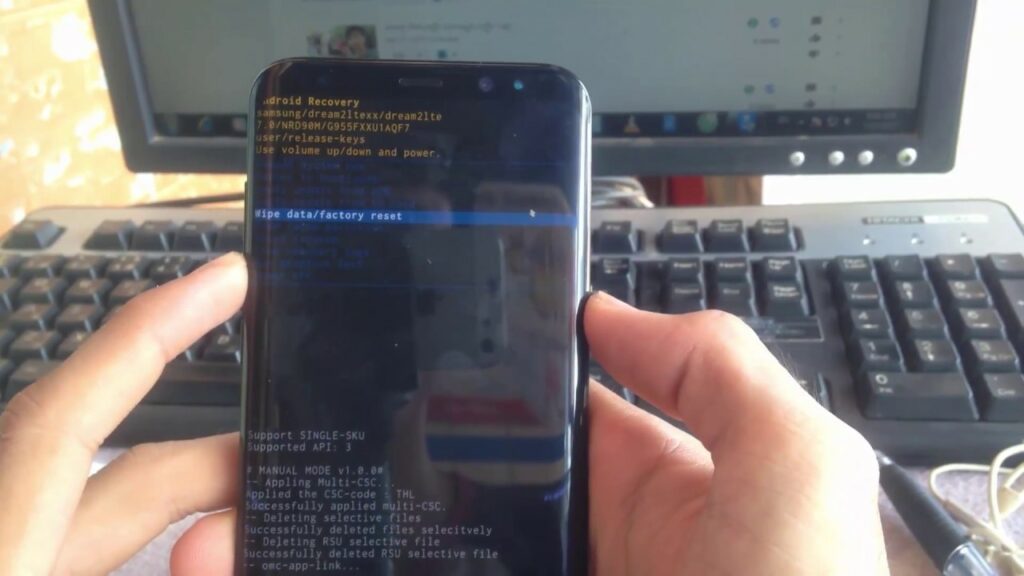
It does not matter which kind of device you are using like Samsung galaxy smart phone or tablet, follow below methods to reset them. You can do it both your device power on and off. In this article we are gonna talk about how to reset Samsung phone when its power off.
The most important thing is before to reset your device back up your data. Because factory data reset will delete all information and all the data on your device like apps, music, photos, videos, files, and system settings. Therefore you need to back up all your data. You can back up your data manually and also automatically.
Back up data
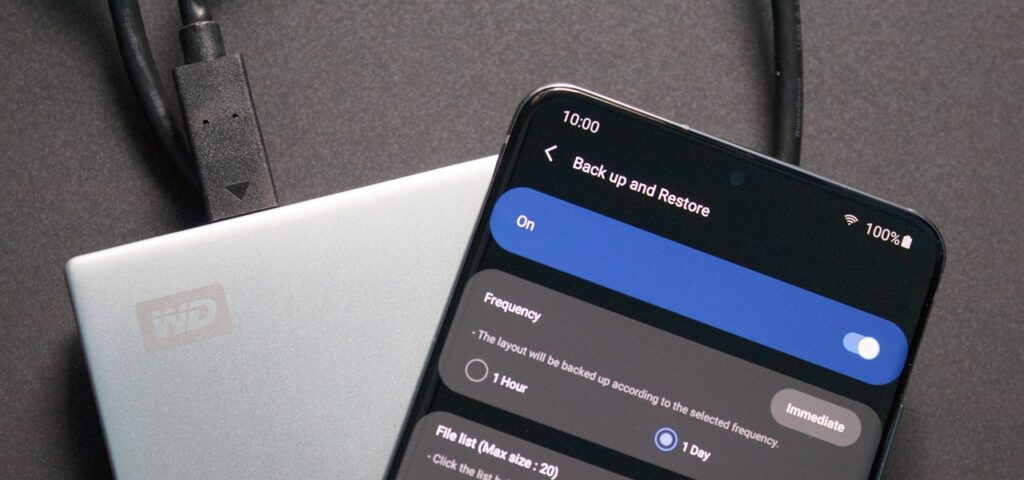
Back up data automatically
If your Samsung device’s version is older than 7.0 (Nougat), Using below steps you can back up your data.
- On the Home screen, select Apps.
- Next go to the page that contains the Settings icon and then select Settings.
- Select Back Up and Reset.
- In the Backup and Restore section, select Back Up My Data option.
Within these few steps you can back up all your data. The most important thing is keep in mind your Google email address and password. They are needed for set up your device after rest. Because they need to log into your Google account. If you have got a decryption key for your SD card, you need to remember that key also. Using that key you can access to the SD card after reset. When you are factory resetting your device, data in SD card won’t be deleted.
Back up data manually
Following below steps you can back up your data manually. They are needed if you can access to your device and you have not set your device to automatically back up,
Slide down the Quick setting menu.
- Select Settings icon.
- On the Settings screen, find Accounts and backup option and tap on it.
- Select Backup and restore.
- Tap Back Up My Data, that is in the Google Account section.
- On the Back Up My Data screen
Hard reset in Samsung devices

This is the first method to reset Samsung phone when its power off. You can follow below steps to hard reset your device, if your device is Samsung Galaxy S8 or higher model like including the S8+, 20, S21, and S22 series, and Galaxy Note 8 or higher model that including the Note 10 and Note 20 you can follow these steps.
First of all press the power button for 10 seconds and power off your device.
- Press the Power button Volume Up button, and Bixby buttons at the same time. Hold on them until the Samsung logo appears. If you have got messages like “Installing update” and “No command”, wait until Android Recovery screen to appear.
- Next press the Volume Down button until the Wipe data/factory reset option is selected.
- Then press the Power button.
- Press the Volume Down button until the Yes option is highlighted.
- Press the Power button.
- Wait for few seconds and the Android Recovery screen reappears with the Reboot System Now option. Next press the Power button to reboot your device.
Hard reset old models of Galaxy Tab, Galaxy S, or Galaxy Note devices
Older models of Galaxy Tab, Galaxy S, or Galaxy Note devices are different from new ones. Therefore the way to factory reset is slightly different. If you have got older model of Samsung device, follow below steps to reset Samsung phone when its power off.
Firstly press power button for 10 seconds and turn off your device.
- Press the Power, Volume Up button, and the Home buttons at the same time. If you have got messages like “Installing update” and “No command”, wait until Android Recovery screen to appear.
- Next press the Volume Down button until the Wipe data/factory reset option is selected.
- Then press the Power button.
- You can see the warning screen and press the Volume Down button until the Yes option is highlighted.
- Press the Power button.
- Wait for few seconds and the Android Recovery screen reappears with the Reboot System Now option. Then press the Power button to reboot your device.
Above methods will help you to reset Samsung phone when its power off. Within them you would be able to reset your Samsung phone or tablet. After your device resets, you can see the Welcome screen and then set up your device as you want.
If above methods would not work?
After these methods, still you cannot reboot your device you can contact Samsung trough their website. You can get more information and also have a live chat. You can contact them by calling Samsung by 1-800-726-7864 contact number. You can call them from 8 a.m. to 12 a.m eastern time Monday to Friday and from 9 a.m. to 11 p.m. eastern time on weekends. They will ask you to access your device to test it.
Frequently Asked Questions
how do I remove Google account from phone after factory reset?
To remove Google account from phone after factory reset, visit Settings and then go to the Accounts. There will be a list off all account that are synced to your phone. That also included accounts for social media. If you have google account more than one, choose to one you that want to remove. Click on the remove account button and that account will be removed from your device.
how do you reset a locked Samsung phone?
Firstly turn off your phone. Now press volume up button and the side button at the same time. Then recovery menu will be opened. Now enter your google account details if prompted. Now select Wipe data / factory reset option or delete all user data option. Now your phone will be reset.
how do you factory reset your android device if you forgot your password and google account?
Firstly press and hold the power button and volume up button at the same time. Now start up screen will be appeared. Firstly release the power button and after 3 seconds release the volume up button. Now your phone enter to the recovery mode. Use the volume button to select wipe data / factory reset. You can also touch the screen to select wipe data / factory reset.

Meet Jane Madison, a tech aficionado armed with a Bachelor’s degree in Computer Science, and the creative force behind the written tapestry at Creativeoutrank LLC.
With a solid foundation in Computer Science, Jane seamlessly blends her technical acumen with a flair for storytelling. Currently contributing to Creativeoutrank LLC and their websites, her writing spans the diverse realms of technology.
Jane’s articles are a journey through the ever-evolving landscape of technology, offering insights into the latest trends and innovations. Beyond the confines of code, she delves into the dynamic world of tech, providing a unique perspective on its impact on our lives.
Join Jane Madison on this literary expedition, where every piece is a fusion of technology and the captivating scenes that unfold before her discerning eyes.
